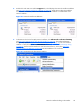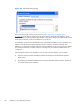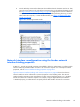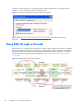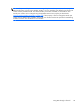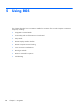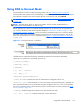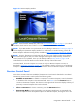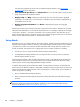HP Remote Graphics Software 5.4.8 User Guide
[-h | -help | -?]—Displays the Receiver command line options that are listed on this page
-Rgreceiver.propertyname=value—Can be used to specify one or more RGS Receiver
properties. See
RGS properties on page 174 for general information on RGS properties. For
information specifically on RGS Receiver properties, see
RGS Receiver properties on page 176.
After the Receiver starts, you’ll see the Receiver Control Panel (see
Figure 5-2 Receiver Control Panel
on page 102).
Figure 5-2 Receiver Control Panel
To create an RGS connection, enter the hostname or IP address of the Remote Computer in the
Hostname dialog box, and then press Enter or click Connect.
NOTE: At RGS 5.2.5, the capability was added to specify the port number used by the RGS Sender.
The default Sender port number is 42966. The Sender port number can be changed using the
Rgsender.Network.Port property. If this property is used to change the Sender port number from its
default value of 42966, the Sender port number must then be specified in the above Hostname dialog
box, in either of the following formats:
hostname:port number
IP address:port number
For example, if the Rgsender.Network.Port property is used to change the Sender port to 42970, the
Sender IP address in the figure above would need to be modified to include the port number, as
follows:
15.2.76.29:42970
Provide a username and password, as prompted. If the connection succeeds, the Remote Display
Window will be displayed on the Local Computer, showing the desktop session of the Remote
Computer (see
Figure 5-3 Remote Display Window on page 103).
102 Chapter 5 Using RGS