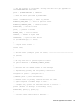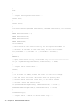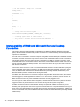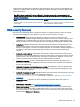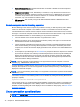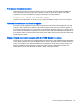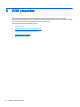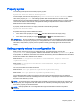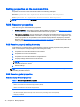HP Remote Graphics Software 7.0
●
Remote Keyboard/Mouse: The RGS Sender GUI can enable or disable mouse and keyboard
input for all collaboration users.
●
Single user connection: A user, identified by a username, is only allowed one connection to a
RGS Sender. If the same username connects more than once to a RGS Sender, the previous
connection drops and the new connection continues on. If several users attempt to share a
username, only one connection is active at a time.
●
SSL encryption: SSL securely encrypts all data transmitted between a RGS Receiver and
Sender pair.
Remote computer monitor blanking operation
Monitor blanking on the remote computer is provided for security, so that the primary user’s desktop
session on the remote computer is not visible if a monitor is connected to the remote computer.
The default behavior is that the remote computer monitor will blank to black when the user connects
and logs in. The remote computer monitor will un-blank when the user disconnects or logs out. Below
are several additional details on monitor blanking on HP personal workstations:
●
The one element on the monitor that does not go blank is the cursor.
●
Blanking can take up to two seconds from the time the primary user logs in or reconnects until
the time that the monitor is actually blanked.
●
The HP personal workstations also block input from a directly connected keyboard and mouse
when monitor blanking is occurring. When keyboard or mouse input is received by the remote
computer, the monitor will enter the display powersave mode, and the cursor will be blanked as
a result.
●
An exception to input blocking is the Ctrl+Alt+Del key sequence. When this sequence is received
by the remote computer from a directly-connected keyboard, the remote computer desktop will
display the login dialog in the local computer. The remote computer monitor will remain blank
while this occurs but the monitor will exit its powersave mode, and keyboard input will become
unblocked until this dialog is dismissed.
NOTE: Remote computer monitor blanking is not supported if the remote computer is a virtual
machine (e.g., VMware ESX, Citrix Xen, etc).
If monitor blanking is enabled but the remote computer is unable to blank the display (because, for
example, the computer is not one of the supported computers listed previously), a warning dialog is
displayed on the local computer.
NOTE: Linux screen blanking functionality is not supported on dual-monitor systems unless NVIDIA
TwinView is in use.
The remote computer monitor blanking feature can be disabled by setting the following RGS Sender
property to 0 (false).
Rgsender.IsBlankScreenAndBlockInputEnabled
If this property is set to 0, monitor blanking will be disabled, meaning that a monitor connected to the
remote computer will display the user’s desktop session. Furthermore, because monitor blanking is
disabled, the warning dialog will not be displayed. For more details on this property, see
RGS Sender
properties on page 87.
Linux connection considerations
NOTE: The Switch User functionality added to RHEL6 is not supported by RGS.
74 Chapter 8 Advanced RGS features