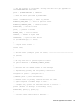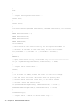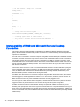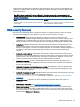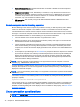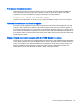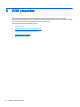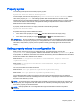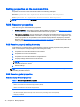HP Remote Graphics Software 7.0
Under reverse circumstances for the above, RGS connections will not log out an existing RDC user,
regardless of authority. RGS will report an authorization failure message concerning a different user
owning the desktop
When RGS displaces an existing RDC session on Windows 7, the desktop may enter into a temporary logged in and
unlocked state due to these operations. The user should exercise caution in situations where even a temporarily unlocked
desktop is a security concern.
Cause Solution
Windows 7 performs session operations that are outside the
control of RGS.
This issue can be avoided by logging out of the RDC session
before establishing an RGS connection.
RGS security features
Because of the distributed nature of an RGS connection, providing connection security is critically
important. RGS implements many features to provide connection security, including:
●
Authentication: When a local user attempts to connect to a remote computer, the user
credentials are validated using the native authentication method on the remote computer. If the
credentials are not authenticated, the connection is closed. On Windows, authentication uses
NTLM or Kerberos. On Linux, authentication uses the Pluggable Authentication Module (PAM).
●
Authorization: Multiple connections to the same remote computer are only allowed if the user
logged into the desktop of the remote computer (primary user) allows the connection. When
another user attempts to connect to the remote computer, an authorization dialog is displayed on
the desktop of the remote computer that asks whether the new user should be allowed to
connect.
●
Automatic desktop locking: The desktop of the remote computer locks when the primary user
disconnects. This prevents collaboration users from being able to interact with a remote session
after the primary user has disconnected. This feature is supported on Windows. On Linux, this
feature is supported on the Gnome, KDE, and CDE desktop environments.
●
Automatic disconnect: On Linux, all RGS Receivers will disconnect when the primary user
disconnects. This prevents collaboration users from interaction with a remote session after the
primary user disconnects.
●
Automatic disconnect of collaboration users on login: All collaboration users are disconnected
when a login event occurs. Only the primary user remains connected when the desktop of the
remote computer is logged in.
●
Automatic disconnect on logoff: All RGS Receivers are disconnected when the primary user logs
off of the remote desktop. This can be disabled by setting the
IsDisconnectOnLogoutEnabled RGS Sender property to 0. See
RGS Sender properties
on page 87.
●
Connection status: A desktop icon in the application tray animates when other users are
connected.
●
Collaboration notification: See
Collaboration notification dialog on page 45.
●
Disconnect Everyone: All RGS Receivers can be easily disconnected using the RGS Sender
GUI. This is useful when hosting a collaboration session, such as in a classroom environment,
and the session ends. The RGS Sender GUI is an icon in the system tray. Simply right-click the
GUI and select Disconnect > Everyone.
RGS security features 73