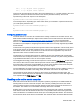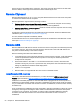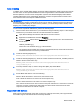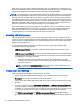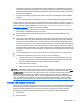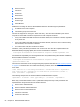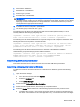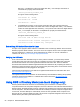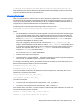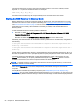HP Remote Graphics Software 7.0
The domain name does not apply when using the directory file for Linux users. Instead, use the
keyword UNIX in place of the domain name. For example:
UNIX sally RC_1 RC_2 RC_3
Comment lines in the directory file are preceded by the “#” character in the first column.
Starting the RGS Receiver in Directory Mode
Before attempting a connection in Directory Mode for the first time, HP recommends that you verify
that RGS can connect to each computer individually (see
Creating an RGS connection on page 29).
The
Pre-connection checklist on page 23 can be used to verify that the computer and network
parameters are set correctly. After individual connectivity is verified, start the RGS Receiver in
Directory Mode.
To start the RGS Receiver in Directory Mode on Windows:
▲
Windows 7: Select Start > All Programs > HP > HP Remote Graphics Software > HP RGS
Receiver Directory Mode.
Windows 8: Select the HP RGS Receiver Directory Mode tile on the Start screen.
Alternately, the RGS Receiver can be started in Directory Mode from a command line, using either of
the following:
C:\Program Files\Hewlett-Packard\Remote Graphics Receiver\rgreceiver.exe -
directory <filename>
C:\Program Files\Hewlett-Packard\Remote Graphics Receiver\rgreceiver.exe -
directory
If a file name is specified after -directory, the RGS Receiver will use that file as the directory file. If no
file name is specified, the user is prompted by RGS to specify the path and name of the directory file.
In Directory Mode, the RGS Receiver Control Panel displays the name of the directory file. The
Change button enables you to specify a different directory file. The Connect All button is used to
establish a connection to the remote computers listed in the directory file.
NOTE: The RGS Sender is configured to start when the remote computer starts (or, in the case of
Linux, also when the X server starts).
After clicking Connect All, you’ll need to independently authenticate and log into each remote
computer.
If Setup Mode is activated by the hotkey sequence (see
Setup Mode (non-touch displays only)
on page 31), and you have multiple Remote Display Windows on your computer, you can bring up the
Remote Display Window selection dialog to view a thumbnail image of each Remote Display Window.
58 Chapter 8 Advanced RGS features