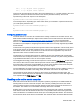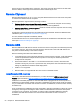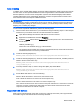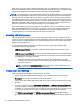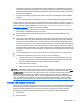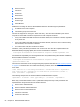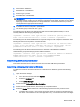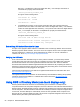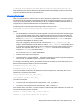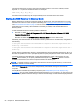HP Remote Graphics Software 7.0
after "Pid_". The Revision is the 4 hex digits after "Rev_". For example, an iPod has a
"Hardware Ids" property that looks like this:
USB\Vid_05ac&Pid_120a&Rev_0001
This gives us the following values:
iPod Vendor ID: 0x05AC
iPod Product ID: 0x120A
iPod Revision: 0x0001
●
"Compatible Ids" property—This property shows the class code, subclass code and
protocol code for the device. The class code is the 2 hex digits after "Class_". The subclass
code is the 2 hex digits after the "SubClass_". The protocol code is the 2 hex digits after the
"Prot_". For example, an iPod has a "Compatible Ids" property that looks like this:
USB\Class_08&SubClass_06&Prot_50
This gives us the following values:
iPod Class Code:08(Mass Storage Device)
iPod Subclass Code:06(SCSI transparent command set)
iPod Protocol Code:50(Bulk-only transport)
Determining USB device information for Linux
An open source program called "usbview" is available on the SourceForge website. There are three
different programs called "usbview". The one to use is the "original" version. This is the plain usbview
that was registered on "1999-12-20" and is administered by "kroah". Do not use "usbview2" or
"usbview-1.8". Go to
http://sourceforge.net/projects/usbview.
Verifying the USB data
Once a device has been identified using one of the previous methods, you should verify that the
correct device was used. This can be done by consulting one of the many USB ID lists. There are
documents that contain most of the registered Vendor IDs and Device IDs. There are different
documents that contain the different registered classes and subclasses. By comparing the values of
the device to these documents, the user can verify that they are looking at the correct device and not
some other device that is also plugged into the system.
The linux-usb group keeps an up-to-date list of registered USB Vendor IDs and Device IDs. Go to
http://www.linux-usb.org/usb.ids.
The registered classes and subclasses are documented by the USB Device Working Group (DWG).
The latest document from DWG for 1.0 defined class codes is hosted at:
http://www.usb.org/
developers/defined_class.
Using RGS in Directory Mode (non-touch displays only)
Directory Mode enables the local user to automatically open connections to multiple remote
computers based on the computers assigned to each user. When the user starts the RGS Receiver in
Directory Mode, the RGS Receiver looks for a directory file containing user names and their assigned
remote computers. The RGS Receiver reads this file to identify the remote computers assigned to the
current user, and then attempts to automatically connect to each specified remote computer. The
directory file may contain multiple users with a list of remote computers assigned to each user. The
default directory file used by the RGS Receiver is:
56 Chapter 8 Advanced RGS features