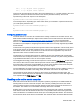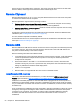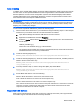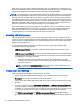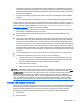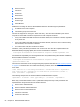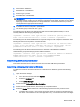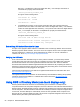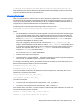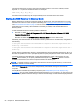HP Remote Graphics Software 7.0
evidenced by the smart card reader being locally accessible prior to establishment of an RGS
connection. Similarly, the USB devices are Local/Remote setting is ignored as evidenced by the
locally-accessible smart card reader automatically becoming remotely accessible once an RGS
connection is established.
●
If a smart card reader is plugged in after an RGS connection is established, it will be available
remotely.
●
If there is a break in the RGS connection, the smart card reader will become locally accessible.
If RDC is used to connect from the local computer to the remote computer, it is possible to get into a
situation where the smart card reader cannot be used to log into the remote computer (for details on
the interoperability of RGS and RDC, see
Interoperability of RGS and Microsoft Remote Desktop
Connection on page 72. This situation can arise as follows:
1. The user uses a smart card reader to log into the remote computer with RDC. Assume that this
login session is established from the user’s home.
2. Assume further that the user inadvertently leaves the RDC login session established, and
departs for work.
3. From work, the user attempts to log into the remote computer with RGS using an at-work smart
card reader in Easy Login mode. Because the home RDC login session is still active, RGS will
require the user to authenticate the connection, which is not normally required with Easy Login.
However, the user may not have a login name and password—the user may be totally relying on
smart card readers at home and at work to log into the remote computer. If the user is unable to
authenticate the connection with a user name and password, the USB smart card reader will not
be remotely mounted to the remote computer, and the user will not be able to log into the remote
computer.
4. To prevent this situation, the user should log out from the RDC session prior to leaving home.
5. To address this situation if it occurs, the user can do one of the following:
●
Contact IT, and have an administrator log into the remote computer with RGS, which will
terminate the RDC session. After the administrator disconnects the RGS connection, the
user can establish an RGS connection using the smart card reader.
●
Restart the remote computer.
●
Return home, and log out from the RDC session.
NOTE: Unlike RDC, an RGS user can leave a remote "user session" created from the home RGS
connection active and locked, and then log in from work with RGS. The home RGS connection must
be disconnected, but the remote user login can be left in an active and locked state as previously
stated. The smart card reader will operate correctly in both situations, and the work RGS login
session will replace the home login session. If the home RGS connection is left connected, an Easy
Login connection from work will not succeed because of the existing connection. The user will be
required to perform steps similar to the steps in paragraph 5 above to be able to log in from work.
Remote USB Access Control List
RGS supports a per-remote computer Access Control List (ACL) file that specifies which USB devices
are allowed to be remotely attached to the remote computer from a local computer, and which USB
devices are denied attachment. The ACL file, which resides on the remote computer, supports
allowing/denying USB device attachments based on the following nine USB descriptor fields:
1. Device Class
2. Device Subclass
Remote USB 53