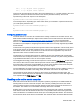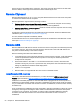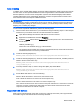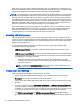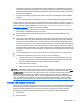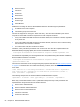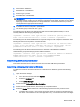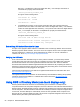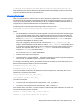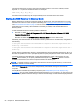HP Remote Graphics Software 7.0
Auto-remoting
In addition to the general default settings for Remote USB configurations, RGS supports auto-remote
and auto-return of user-specified USB devices when using Windows on both the RGS Sender and
Receiver platforms. An auto-remote configuration syntax for the Windows Registry entries allows
specified USB devices to be automatically attached to a remote computer at RGS connection and
then returned to the local computer at RGS disconnect.
IMPORTANT: Enabling auto-remoting of specific USB devices requires modifications to the
Windows Registry. Registry modifications should only be made by experienced personnel. Because
an incorrect Registry setting can cause serious problems, you should always make a backup of the
Registry prior to making any changes.
To auto-remote a particular USB device, perform the following steps:
1. Get the vendor ID and device ID for your USB device using the following steps. For this example
assume that you found the vendor id is 0x1234 and device id is 0x5678.
a. Open Device Manager and find the USB device to be auto-remoted.
b. Right-click the USB device and select Properties.
c. Select the Details tab and select Hardware IDs in the drop-down menu. The Hardware IDs
format will be:
USB\Vid_xxxx&Pid yyyy
where xxxx is the VendorID and yyyy is the ProductID
The VendorID and ProductID are reported in hexadecimal format, and should be entered in
hexadecimal format in the new key created below.
2. Create the following Registry key:
HKLM\System\CurrentControlSet\Services\hprpusbh\Parameters\Device
3. Create the following Registry key, where the vendor and device IDs like Vid_1234&Pid_5678 are
added to the end of the Device key:
HKLM\System\CurrentControlSet\Services\hprpusbh\Parameters\Device
\Vid_1234&Pid_5678
4. In the key created in Step 3, create a string value (REG_SZ) named Mode:
HKLM\System\CurrentControlSet\Services\hprpusbh\Parameters\Device
\Vid_1234&Pid_5678\Mode
5. Set the Mode data value to one of the following:
default—Allows the device to work in local, then remote mode.
local—Allows the device to be used on the local computer only.
remote—Allows the device to be used on a remote computer only.
auto—Allows the device to be used on the local computer until there is a connection to a remote
computer. Once the connection has been made, the device will be removed from the local
computer and remoted to the remote computer.
Supported USB devices
RGS supports all USB transfer types (bulk, isochronous, interrupt and control). This support means
that a wide range of USB devices will work remotely with RGS.
Remote USB 51