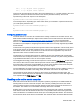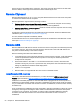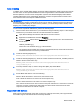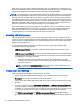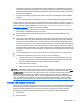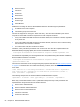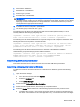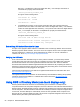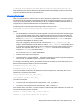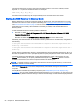HP Remote Graphics Software 7.0
device should not be enabled at the same time. The remote computer will connect to the first audio
device it detects, which might not be the device that is selected by the user.
Remote Clipboard
Remote Clipboard allows you to cut, copy, and paste data between the local and remote computers
or between two different remote computers.
Remote Clipboard is supported in the following scenarios:
●
Between the local computer and the remote computer—The remote computer can be running
either Windows or Linux, but the local computer must be running Windows.
●
Between two different remote computers—Both the remote and local computers can be running
either Windows or Linux.
On Windows, Remote Clipboard must be enabled during both the RGS Sender and RGS Receiver
installations (see
Installing RGS on Windows on page 12).
On Linux, Remote Clipboard is installed by default.
On both Windows and Linux, Remote Clipboard must also be enabled in the RGS Receiver Control
Panel (see
Connection settings on page 33).
Remote USB
Remote USB allows USB devices that are connected to the local computer to be attached (mounted)
to a remote computer. The remote computer will have direct access to the local USB devices as if
they were connected directly to the remote computer.
Note the following information about Remote USB:
●
Local USB devices can be collectively attached to a single remote computer. Local USB devices
cannot be split between multiple remote computers nor can they be collectively attached to
multiple remote computers.
●
Devices that adhere to the USB 1.x or 2.x standard should work; however, devices that are
sensitive to timing may not work or performance may be impacted. HP recommends thoroughly
testing any USB device needed for RGS deployments.
●
USB 3.x is not supported.
●
Remote USB is not supported with the Linux version of the RGS Sender.
Local/Remote USB overview
This section describes Remote USB behavior if you have selected the USB devices are Local/
Remote option described in
Manual installation of the RGS Receiver on Windows on page 12.
USB device accessibility depends on when the USB device is plugged into the local computer. If a
USB device is inserted while no RGS connection is established, the device will be locally accessible
only. If a USB device is inserted while an RGS connection is established, the device will be remotely-
accessible only.
Once a USB device is established as locally-accessible or remotely-accessible, its status can only be
changed by removing and inserting the device while in the alternate RGS connection state (either
connected or not connected). For example, to make a locally accessible USB device remotely
accessible, the USB device needs to be removed and inserted after an RGS connection is
established.
50 Chapter 8 Advanced RGS features