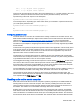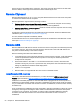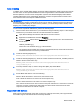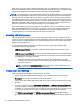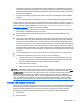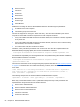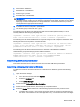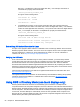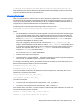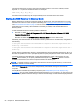HP Remote Graphics Software 7.0
48: [ 1- 0]: digital audio playback
56: [ 1- 0]: digital audio capture
There are two important things. The first is the content between the “[ ]”. The first number is the “card”
(denoted “c” below) and the second number is the “device” (denoted “d” below). The second
important thing is the word “capture” in the description.
Rgsender.Audio.Linux.DeviceName=plughw:c,d
In the example above, depending upon which audio device you would like to capture the audio from,
you could specify the device with:
Rgsender.Audio.Linux.DeviceName=plughw:0,0
or
Rgsender.Audio.Linux.DeviceName=plughw:1,0
Configuring audio on Linux
The audio devices on Linux are not consistent in the naming conventions of the audio controls. The
RGS Sender installer will attempt to adjust volume levels for known audio devices to allow audio to be
captured. See
Remote Audio device support on Linux on page 92 for a list of supported audio
devices. This section describes how to adjust volume levels for the supported audio devices. This
information may be helpful for configuring audio devices that are not currently supported by the RGS
Sender installer.
Volume levels can typically be adjusted through the Volume Control application. This is usually found
in the gnome panel or the system preferences menu. The Volume Control application may not show
all available volume controls. The preferences for the Volume Control application may need to be
adjusted to allow access to hidden volume controls.
The alsamixer is a command line program for adjusting volume. This application will not hide audio
controls like its GUI counterpart; however, it is not as intuitive. Press the h key after running alsamixer
to get additional information on how to control capture volumes.
The Audigy2ZS and Audigy 4 audio devices require the controls labeled PCM Capture to have a non-
zero volume. Other volume controls will not impact the volume of the signal captured through RGS.
Since the master control does not impact RGS, the volume of the speakers on the remote computer
can be muted without preventing RGS from capturing an audio signal.
The Sound Blaster Live! needs to have recording enabled on the Wave control in addition to having a
non-zero volume level. Similar to the Audigy cards, the master control does not impact RGS.
Unsupported PCI audio devices are known to allow capture of application generated audio. The
names of the controls that need to be adjusted are not consistent. Names of controls that might need
to be adjusted include PCM, Capture, and Mix.
Disabling audio on the remote computer
Most audio devices will allow the remote computer’s speakers (if present) to be disabled while still
allowing audio to be sent to the local computer. This is done by enabling the mute for the master
volume control through the Sounds and Audio Devices control panel or through the Volume icon in
the taskbar. The Volume icon in the taskbar will change when mute is enabled.
Enabling mute on some devices will prevent audio from reaching the local computer. The Realtek
audio device used in the HP xw4300 has this issue. One possible solution when running the 32-bit
version of Windows is to disable the audio device prior to installing the RGS Sender. This will cause
the HP Remote Audio device driver to be installed. The real audio device and the HP Remote Audio
Remote Audio 49