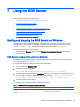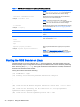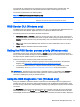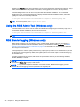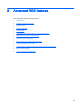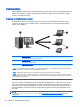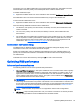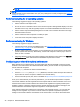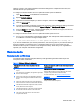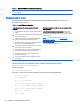HP Remote Graphics Software 7.0
settings, however. If the network interface and switch settings don’t complement each other, the
network will have poor performance.
To configure a network interface to force a particular network speed on Windows:
1. Open Device Manager in the Windows Control Panel.
2. Expand Network adapters.
3. Right-click the network adapter you want to configure, and then select Properties.
4. Click the Advanced tab.
5. In the list of properties, locate the property that controls the speed and duplex setting. The name
can vary, but it is usually something like Speed & Duplex or Link Speed & Duplex.
6. From the Value drop-down list, select the fastest speed your network can support, and be sure
to select the Full Duplex version of that speed.
To configure a network interface to force a particular network speed on Linux:
▲
As root, use a command like in the following example. This example sets network interface 0 as
a 100 Mb/sec connection running full duplex mode:
$ /usr/local/sbin/ethtool -s eth0 speed 100 duplex full autoneg off
If you are not satisfied with your network performance, look at the log files on your network switch (if
the local computer is connected to one). A significant number of errors on the switch port may
indicate that the computer or network is not configured correctly. Work with your IT organization to
optimize your computer and network configuration.
Remote Audio
Remote Audio on Windows
The following table describes the paths taken by both application-generated audio output and
microphone audio on Windows.
Table 8-1 Windows RGS audio data paths
Audio playback from the remote computer to the local
computer
Sending of microphone audio from the local computer to the
remote computer
1. An application on the remote computer generates audio
output.
2. If an audio device is installed, the application-generated
audio is routed through it.
3. If there is no audio device, the application-generated
audio is routed through the HP Remote Audio virtual
device.
4. Audio from either the audio device or the HP Remote
Audio virtual device is sent to the RGS Audio Recorder.
5. The RGS Audio Recorder captures the audio, which is
sent by RGS to the local computer.
6. The RGS Audio Player on the local computer decodes
the received audio and sends it to the audio mixer.
7. The output of the audio mixer is sent to the local
computer audio device.
USB devices are Remote or Local/Remote:
Certain USB microphones can be attached to the remote
computer using the Remote USB functionality.
For more information, see
Remoting USB microphones
on page 52.
USB devices are Local: RGS on Windows does not support
locally-mounted USB microphones.
Remote Audio 47