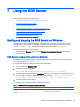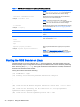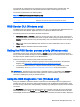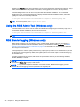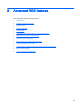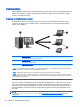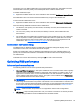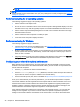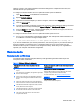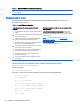HP Remote Graphics Software 7.0
NOTE: HP Velocity may increase network bandwidth usage.
NOTE: These features will be activated during the first RGS connection, and this activation will
require Internet access. Please make sure your proxy settings are correctly configured (see
Network
settings on page 36).
Performance tuning for all operating systems
The following suggestions apply to all operating systems:
●
Set the network to full-duplex mode
●
Do not use color or animated cursors on the remote computer. Although RGS displays color and
animated cursors very well, this typically requires more network bandwidth and CPU resources.
●
Set the remote computer desktop background to a solid color to minimize the amount of image
data that needs to be sent.
●
Set the remote and local computers to 32-bits per pixel.
●
Lower the remote computer’s display resolution.
Performance tuning for Windows
The following suggestions apply to Windows:
●
Increase the process priority of the RGS Sender. See
Setting the RGS Sender process priority
(Windows only) on page 41 for more information.
●
Mute the audio on the local computer if it is not needed using the local computer’s mute button
(not the system mute function). Alternatively, set the local computer’s audio to play in mono at
either 11 KHz or 22 KHz.
●
Adjust the Windows system performance settings in the Windows Control Panel. The Adjust for
best performance option will minimize the bandwidth requirements for RGS.
Configuring your network for optimal performance
RGS depends on low network latency and reasonably high network bandwidth. There are several
methods to test and measure the network bandwidth, latency, and the number of hops between the
remote and local computers:
●
Use the ping command to measure network latency.
●
Use the Traceroute (Linux) or tracert (Windows) command, which will report the number of
hops it takes to reach a computer in addition to the network latency.
●
Use the Test TCP (TTCP) tool, which is available at
http://www.pcausa.com/Utilities/pcattcp.htm.
Once you’ve characterized your network performance, you can decide if improvement is required.
The network interface will auto-negotiate the network speed with the network switches on the local
network. Most modern network interfaces and switches will negotiate the highest possible speed
available. However, unless the network has been carefully designed for maximum throughput, the
network interfaces and switches might auto-negotiate to a sub-optimal speed.
If the network interface and switches are configured to auto-negotiate properly, you can leave the
settings to auto-negotiate. If you want to force the network to operate at a particular speed, the
settings in the network interface and switches can be hard-coded. You must be careful with these
46 Chapter 8 Advanced RGS features