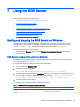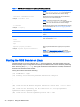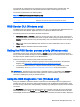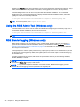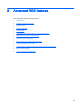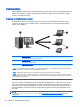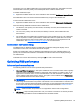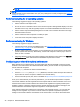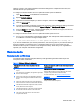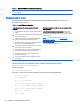HP Remote Graphics Software 7.0
Collaboration
RGS enables the primary user to share their desktop session with several users simultaneously. This
feature can be used in a variety of collaborative scenarios including classroom instruction, design
reviews, and technical support.
Creating a collaboration session
A collaboration session is created when one or more users are authorized by the primary user to
connect to the primary user’s desktop session. This allows all users to view and interact with the
primary user’s desktop.
1 Remote computer—Hosts the RGS Sender, which transmits the remote computer's desktop session to
the RGS Receivers on the local computers.
2 Primary local user—This user is logged into the remote computer and must authenticate any secondary
local users joining the session.
3 Secondary local users—These users can view the primary local user's remote desktop session if that
user authenticates them.
NOTE: The image above is just an example of one possible configuration. Any combination of hardware supported by the
RGS Receiver can be used by the primary and secondary local users.
NOTE: Collaboration requires unique login credentials on the remote computer for each participant.
NOTE: If guest accounts are enabled in Windows 7, a collaborator can join by using "Guest" as the username and leaving
the password blank. However, only one guest collaborator can join at a time. If another guest collaborator joins, the first one
will be kicked out of the session.
The user currently controlling the mouse and keyboard is called the floor owner. Only one user, the
floor owner, can interact with the desktop at a time. To transition the floor owner, the current floor
owner must cease using the keyboard or mouse for 0.5 seconds. If another user uses the mouse or
keyboard while the current floor owner is inactive after this period, floor ownership transfers to the
new user.
NOTE: The delay’s value of 0.5 seconds can be changed using the property
Rgsender.RequestFloorControlTime. See
RGS Sender properties on page 87 for more
information.
44 Chapter 8 Advanced RGS features