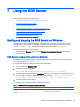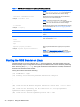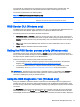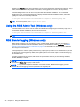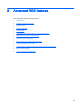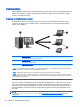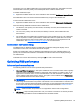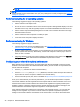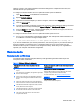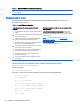HP Remote Graphics Software 7.0
The rgsender.sh command has two options that can be executed from the command line. The
rgsender.sh command does not start the RGS Sender if either of these options are used.
The options are described in the following table.
Table 7-2 RGS Receiver command line options (Linux)
-v | -ver | -version
Displays the RGS Sender version information.
-h | -help | -?
Displays the command line options that are listed in this section.
RGS Sender GUI (Windows only)
The RGS Sender icon appears in the notification area. The icon animates when RGS Receivers are
connected to the RGS Sender. Right-click the icon to display the RGS Sender GUI.
The following options are provided by the RGS Sender GUI:
●
Collaborator Input—If Disable is selected, all local users are in view-only mode, meaning that
only the primary user can control the remote computer desktop using a keyboard and mouse. If
Enable is selected, all local users (and the primary user) can interact with the remote computer
desktop.
●
Disconnect—Disconnects RGS Receiver sessions for either collaboration users or all users.
●
About—Displays information about the RGS Sender.
Setting the RGS Sender process priority (Windows only)
The default process priority of the RGS Sender is normal. In some cases, increasing the process
priority of the RGS Sender will improve interactivity by providing it more frequent access to the CPU
and improving the update frequency to the RGS Receiver.
There are two ways to set the process priority of the RGS Sender:
●
Use the Registry Editor to modify the rgsender service startup parameters in the Windows
Registry (see
RGS Sender command line options on Windows on page 39).
●
Use HP Performance Advisor to configure the RGS Sender priority (available only on HP
workstations). Go to
http://www.hp.com/go/performanceadvisor for more information.
IMPORTANT: Adjusting the process priority of the RGS Sender to a level higher than normal can
cause other processes to receive fewer CPU cycles than normal. Therefore, caution should be
observed in adjusting the priority of the RGS Sender.
Using the RGS Diagnostics Tool (Windows only)
During the installation of the RGS Sender on Windows, the RGS Diagnostics Tool (rgdiag.exe) is
installed. This tool can be used to detect potential issues (such as Windows firewall settings, guest
account security policies, RDC interoperability, and Easy Login settings) that might prevent a remote
connection.
The Test Name list shows the tests that have been run. Selecting a test with the mouse will display
additional information in the Results list. The Rerun Tests button on the bottom left reruns all tests.
The example window shows that all tests have passed. If a test failed, click the test title to display its
RGS Sender GUI (Windows only) 41