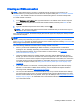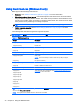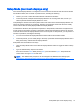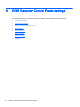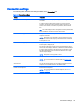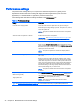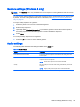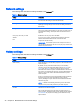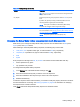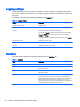HP Remote Graphics Software 7.0
Logging settings
The RGS Receiver logs various types of information during its operation. The logging settings allow
you to set a number of parameters, such as whether logging is enabled and the location and name of
the log file.
The following table describes the settings available in the Logging tab.
Table 6-6 Logging settings
Setting Description
Enable message logging Enables logging.
Log file path Specifies the path of the log file.
Log level Determines the level of information that is logged.
For example, if WARN is selected, the log file will contain information
of the type WARN and also anything more serious than that type
(ERROR and FATAL).
To log all information generated by the RGS Receiver, select DEBUG.
Max logfile size (KB) Limits the size of the log file.
Clear Log Clears the contents of the log file.
View Log Displays the contents of the log file.
Restore Defaults Resets all logging settings to the default values.
Statistics
The following table describes the information displayed in the Statistics tab.
Table 6-7 Statistics
Item Description
Total network usage (Mbits/sec) Displays the combined network traffic received from all connections.
Image updates per second Displays the combined number of image updates per second received
from all connections.
Copy rectangles per second Displays the combined number of copy updates per second received
from all connections.
Image compression Displays the compression ratio of the update stream.
In a multi-connection environment, the value is from the Remote
Display Window that currently has the keyboard focus. If none of the
Remote Display Windows have focus, the value will be zero. In a
single-connection environment, the value will be always available even
if the Remote Display Window does not have focus.
38 Chapter 6 RGS Receiver Control Panel settings