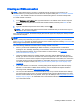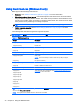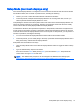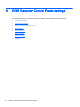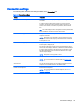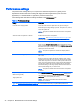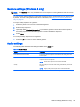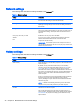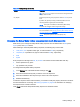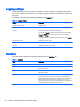HP Remote Graphics Software 7.0
Network settings
The following table describes the settings available in the Network tab.
Table 6-4 Network settings
Setting Description
Error Sets the time in seconds that the RGS Receiver will wait before ending
the connection after failing to detect the RGS Sender.
Warning Sets the time in seconds that the RGS Receiver will wait before
displaying a warning dialog to the local user after failing to detect the
RGS Sender.
Dialog Sets the time in seconds that the RGS Receiver will wait for a
response to a dialog being displayed on the remote computer (such as
an authentication dialog). The request will be canceled if there is no
response.
Use a proxy server for your LAN
Address
Port
Enables the use of a proxy server with RGS.
If you use a proxy server, configuring these settings is required to
activate advanced RGS features such as Advanced Video
Compression and HP Velocity.
IMPORTANT: The activation process uses anonymous access, so
you must add the IP address 192.151.30.9 to your proxy server's list of
allowed anonymous access.
Hotkey settings
The following table describes the settings available in the Hotkeys tab.
Table 6-5 Hotkey settings
Setting Description
Send First Key Forces the first key of a local hotkey sequence to be transmitted to the
remote computer.
By default, if a key press matches the first key of a local hotkey
sequence (such as the default Setup Mode sequence of Shift press,
Space press, and Space release), the first key press event is not
transmitted to the remote computer until RGS determines that the next
key press is not completing the sequence. Upon that determination, all
of the key press events are then transmitted simultaneously to the
remote computer.
However, commands for some remote applications might require that
the first key press event arrive separately for them to function
correctly. Enabling this option will ensure the immediate transmission
of the first key press.
NOTE: In addition to transmitting the first key press to the remote
computer, the key is also still processed by the local computer.
Send CTRL-ALT-END key sequence as CTRL-
ALT-DEL
Enables the use of a Ctrl+Alt+End key sequence as a Ctrl+Alt+Delete
sequence for the remote computer.
This is useful when logging into the remote computer because, on
some computers, the local operating system will interrupt the standard
Ctrl+Alt+Delete key sequence and bring up local Windows security
options instead.
36 Chapter 6 RGS Receiver Control Panel settings