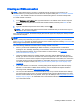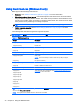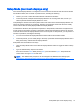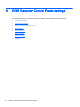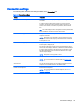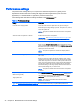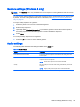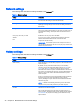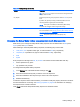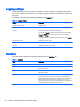HP Remote Graphics Software 7.0
Setup Mode (non-touch displays only)
If the Remote Display Window is configured to cover the entire local monitor and also has its title bar
and borders hidden, than a number of questions arise, including the following:
●
How do you move or resize the window absent a title bar and borders?
●
In Directory Mode, if multiple Remote Display Windows are covering each other, how do you
select a particular Remote Display Window to view?
Complicating the situation is that all keyboard and mouse events in the Remote Display Window are
sent to the remote computer for processing. Therefore, the keyboard and mouse cannot be readily
used to interact with the locally-displayed Remote Display Window.
To address this situation, RGS provides Setup Mode. In Setup Mode, transmission of keyboard and
mouse events to the remote computer is suspended. Instead, the keyboard and mouse can be used
to interact with the Remote Display Window on the local computer. In Setup Mode, you can perform a
number of operations, including the following:
●
You can move a Remote Display Window that has its title bar and borders hidden.
●
In Directory Mode, you can select (bring to the front) a particular Remote Display Window that is
being obscured by another Remote Display Window.
Setup Mode can be activated in two ways:
●
Click the Setup Mode button on the Remote Display Window toolbar to toggle the state of Setup
Mode.
●
Type the default hotkey sequence as follows:
Press and hold down Shift. While pressing Shift, press and release Space. Setup Mode will
remain active as long as Shift is held down.
NOTE: The default hotkey sequence can be changed in the RGS Receiver settings (see
Changing the Setup Mode hotkey sequence (non-touch displays only) on page 37).
Setup Mode (non-touch displays only) 31