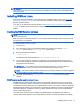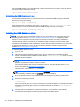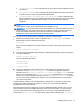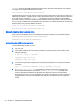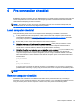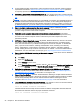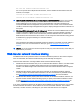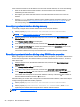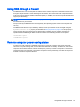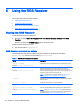HP Remote Graphics Software 7.0
5 Using the RGS Receiver
This chapter discusses the following topics:
●
Starting the RGS Receiver
●
Creating an RGS connection
●
Using touch features (Windows 8 only)
●
Setup Mode (non-touch displays only)
Starting the RGS Receiver
To start the RGS Receiver on Windows:
▲
Windows 7: Select Start > All Programs > HP > HP Remote Graphics Software > HP RGS
Receiver.
Windows 8: Select the HP RGS Receiver tile on the Start screen.
To start the RGS Receiver on Linux:
▲
Run the executable rgreceiver.sh.
RGS Receiver command line options
The following table describes the valid command line options for the Windows executable
(rgreceiver.exe) and the Linux executable (rgreceiver.sh).
Table 5-1 RGS Receiver command line options
Option Description
-config <filename>
Example: -config rgreceiverconfig
Specifies the name of the RGS Receiver configuration file to use.
-directory <filename>
Example: -directory directory.txt
Starts the RGS Receiver in Directory Mode. If the optional
filename is specified, the file is opened and used to look up the
remote computers assigned to you. If a file is not specified, you are
prompted to enter a path to the directory file.
NOTE: For information on Directory Mode, see
Using RGS in
Directory Mode (non-touch displays only) on page 56.
-nosplash
Disables the splash screen that displays by default when the RGS
Receiver starts.
-v | -ver | -version
Displays the RGS Receiver version information.
-h | -help | -?
Displays the command line options that are listed in this section.
-Rgreceiver.<property>=<number>
Example: -Rgreceiver.IsBordersEnabled=1
Sets the specified RGS Receiver property to the specified value.
NOTE: See
RGS properties on page 76 for general information
on RGS properties. For information specifically on RGS Receiver
properties, see
RGS Receiver properties on page 78.
28 Chapter 5 Using the RGS Receiver