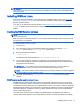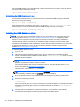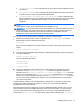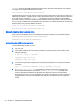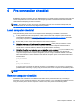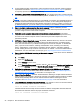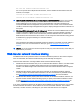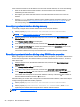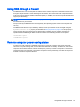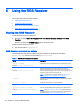HP Remote Graphics Software 7.0
If the hostname resolves to the IP address of an incorrect network interface, do one of the following:
●
Enter the IP address that the RGS Sender is bound to instead of the hostname when
establishing an RGS connection.
●
Reconfigure your DHCP and DNS servers so that the hostname resolves to the correct IP
address.
●
Use the nslookup command to determine the IP address that the hostname resolves to, and
then follow the steps in
Reconfiguring network interface binding manually on page 26 to set
the corresponding network interface to be listed first in the list of connections.
Reconfiguring network interface binding manually
To manually configure which network interface the remote computer binds to:
1. Set the property Rgsender.Network.IsListenOnAllInterfacesEnabled to 0.
NOTE: See RGS properties on page 76 for more information.
2. Click the network icon in the Windows notification area, and then click Open Network and
Sharing Center.
3. Click Change adapter settings in the left pane.
4. Press the Alt key to show the menu bar, and then click Advanced > Advanced Settings.
5. In the Adapter and Bindings tab, use the arrow buttons next to the Connections pane to move
the desired network interface to the top of the list.
The network interface at the top of the list will be the one listened to by the RGS Sender.
Reconfiguring network interface binding using RGS Sender properties
Before configuring the RGS Sender network interface binding properties, you’ll need to determine the
number that corresponds to the network interface you want the RGS Sender to listen to. To do this,
follow these steps:
1. Click the network icon in the Windows notification area, and then click Open Network and
Sharing Center.
2. Click Change adapter settings in the left pane.
3. Press the Alt key to show the menu bar, and then click Advanced > Advanced Settings.
4. In the Adapter and Bindings tab, look at the list of network interfaces in the Connections pane.
The number that corresponds to the network interface at the top of the list is 0. The number for
the next network interface in the list is 1, and so on.
After determining the number that corresponds to the desired network interface, follow these steps to
configure the appropriate RGS Sender properties:
1. Set the property Rgsender.Network.IsListenOnAllInterfacesEnabled to 0.
2. Set the property Rgsender.Network.Interface.<n>.IsEnabled to 1, where <n> is
replaced by the number that corresponds to the desired network interface.
NOTE: See RGS properties on page 76 for more information.
26 Chapter 4 Pre-connection checklist