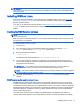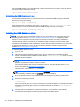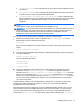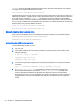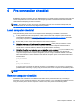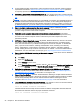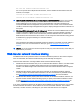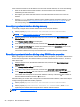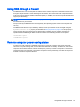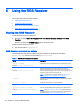HP Remote Graphics Software 7.0
1. If using Advanced Video Compression, make sure that the remote computer system meets the
requirements described in
Advanced Video Compression requirements on page 92 (essential
for a quality experience when using this feature).
2. OPTIONAL: Ensure RGS Sender licensing is set up—For detailed information on RGS licensing,
see the HP Remote Graphics Software Licensing Guide, available at
http://www.hp.com/support/
rgs.
NOTE: This step is optional because you can establish a connection from the RGS Receiver to
the RGS Sender without an RGS Sender license. However, an error dialog will be displayed in
the Remote Display Window if the RGS Sender license file is missing or invalid. If you don’t set
up RGS licensing now, you can do it after you’ve verified you can establish an RGS connection.
3. Ensure you have a login account on the remote computer—When establishing an RGS
connection, the remote computer will prompt you for a user name and password. Ensure that
you have a login account on the remote computer.
4. Verify the remote computer login account does not have a blank password—The remote
computer will not allow a connection for any account with a blank or undefined password. Any
accounts on the remote computer used for connection by the local computer must have
password protection.
5. OPTIONAL: Disable Guest login access—By default, Windows allows any user who can access
a computer over the network to log in with Guest access. Because this is a potential security
issue, HP recommends that you disable Guest logins on the remote computer. To disable this
policy, open the "Control Panel", selecting "Administrative Tools", selecting "Local Security
Policy", expanding the "Local Policies", expanding "Security Options", and setting "Network
access: Sharing and security model for local accounts" to "Classic – local users authenticate as
themselves". For more information on this topic, go to:
http://support.microsoft.com/kb/103674.
6. Ensure that the RGS Sender is running on the remote computer—This can be done on Windows
as follows:
a. Click Start
b. Right-click My Computer
c. Select Manage from the menu.
d. In the Computer Management console, click the + sign to expand Services and Applications
and select Services. The service Remote Graphics Sender should be listed as Started.
7. Verify that the rgdiag.exe diagnostics tool passes all tests on the RGS Sender on Windows—
This tool may be run any time after RGS Sender installation. See
Using the RGS Diagnostics
Tool (Windows only) on page 41 for information on running this tool.
8. Network Interface binding—The RGS Sender defaults to listening to multiple network interfaces
if the computer is so equipped. If the remote computer has multiple network interfaces, the RGS
Sender will dynamically add or remove network interfaces without restarting the remote
computer. See
RGS Sender network interface binding on page 25 for more information.
9. Linux RGS Sender machine name and IP address—The default on Linux is to bind the machine
name to the following loopback interface in the /etc/hosts file:
127.0.0.1 blade2 localhost.localdomain
The RGS Sender will not accept remote connections with this configuration. Edit the /etc/hosts
file and bind the machine name to its proper IP address as follows:
127.0.0.1 localhost localhost.localdomain
24 Chapter 4 Pre-connection checklist