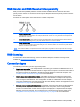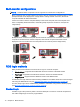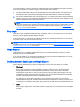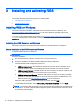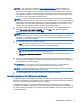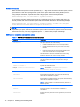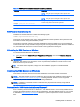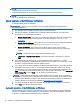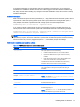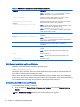HP Remote Graphics Software 7.0
Table 3-2 RGS Sender installation command line options (continued)
Command Description
NOTE: Only one of /el or /sso can be specified. If neither is
specified, the Standard Login method will be used.
/gina=\"<filename>\"
Specifies the chaining GINA module to use and can only be
specified if /el is used. The default is msgina.dll.
/rgslicenseserver=<port>@<host>
Example: /
rgslicenseserver=4321@123.456.78.90
Specifies the listening port and host of the license server where
RGS should acquire a license during installation.
NOTE: The port and the trailing @ symbol are optional, in which
case the default port is used for the given host.
NOTE: Only one of /rgslicenseserver or /
rgslicensefile can be specified. If neither is specified, RGS
will be installed without a license.
/rgslicensefile=\"<filename>\"
Example: /rgslicensefile=\"license.lic\"
Specifies the file where RGS should acquire a license during
installation.
NOTE: Only one of /rgslicenseserver or /
rgslicensefile can be specified. If neither is specified, RGS
will be installed without a license.
/noreboot
Causes the system to not reboot after an installation or
uninstallation.
/viewlicense
Displays the EULA (End User License Agreement) for use of this
software.
NOTE: Using this option will negate all other options used.
/help
Displays usage text.
NOTE: Using this option will negate all other options used.
/wanimprovement
Installs HP Velocity.
RGS Sender installation log file on Windows
Installation of the RGS Sender creates the following log file:
%TEMP%\rgsenderInstaller
This log file can be viewed by the user to obtain details about what operations were performed and
errors that occurred during the installation process.
The log file is especially useful for automatic installations because installer errors are not displayed
on the screen and are only viewable using the log file. If the log file already exists when the installer is
run, the installer will remove the current contents of the log file before writing to it.
Uninstalling the RGS Sender on Windows
To uninstall the RGS Sender on Windows:
▲
Go to the Windows Control Panel > Programs and Features, and uninstall Remote Graphics
Sender.
TIP: Retain User Settings will leave user-specific settings in the registry.
18 Chapter 3 Installing and activating RGS