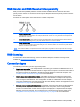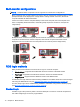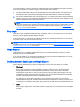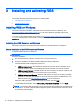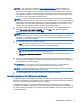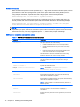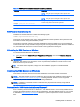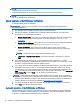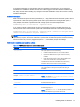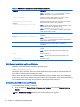HP Remote Graphics Software 7.0
NOTE: For some features, it is recommended to have an NVIDIA Quadro 2000 or better graphics
card with driver version 305.29 or greater.
Install the NVIDIA graphics driver following the instructions in the download package.
NOTE: Installing the NVIDIA graphics driver after the RGS Sender has been installed may prevent
the use of Windows Aero on Windows 7.
Manual installation of the RGS Sender on Windows
To install the RGS Sender on Windows:
IMPORTANT: Be sure you are logged in to an account with administrator privileges before
performing installation:
1. Run the RGS Sender installer, and follow the on-screen instructions.
2. During the installation, the RGS Sender configuration dialog is displayed. Check the boxes
appropriate to your requirements, as follows:
●
Enable Remote USB—Check this box if USB devices attached to the local computer need
to be accessible by the remote computer. For further information, see
Remote USB
on page 50.
●
Enable Remote Clipboard—Check this box if your Local Users will need Remote Clipboard
capability. For further information, see
Remote Clipboard on page 50
●
Enable HP Velocity—Check this box to install HP Velocity, which improves data
communication to and from a remote computer for better performance over a wide area
network.
NOTE: HP Velocity may increase network bandwidth usage.
●
I’m not sure, I want more information—For further information, check this box, and click
Next.
3. If you are installing the RGS Sender on HP workstations running Windows 7, you will be
presented with a dialog to enable either Single Sign-on or Easy Login. If you’re not sure, you will
be able to configure them later using the rgadmin.exe tool.
4. If you are on an HP Z series workstation, HP EliteBook mobile workstation, or HP ZBook mobile
workstation, skip to the next step. If not, the RGS Sender installer will prompt you for an RGS
Sender license. If you have an RGS Sender license file, click the appropriate radio button, click
Next, and provide the requested information. If you don’t yet have a license file, click I do not yet
have a license file, and click Next. You can install your license file later.
NOTE: Absent a license file, the RGS Sender will still function correctly, and you’ll be able to
establish a connection from the RGS Receiver. However, an error dialog will be displayed in the
Remote Display Window. Installation of the license file is described in detail in the
HP Remote
Graphics Software Licensing Guide
, available at http://www.hp.com/support/rgs.
5. You will be prompted to restart your computer after the RGS Sender installation is complete.
Select Yes when asked to restart the system.
Automatic installation of the RGS Sender on Windows
The RGS Sender can be installed or removed in automatic mode. Automatic mode allows the RGS
Sender to be installed or removed without any user interaction. Automatic mode will also restart the
computer, if required, after the installation process completes.
16 Chapter 3 Installing and activating RGS