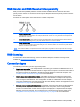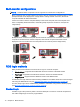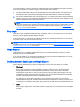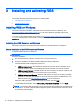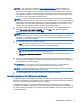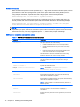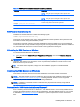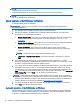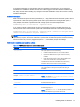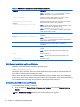HP Remote Graphics Software 7.0
In normal operation, users are required to authenticate twice when establishing an RGS connection
from a local computer to a remote computer. The two steps are as follows:
1. The first authentication step is from the RGS Receiver to the RGS Sender. The dialog for this
authentication step is generated and displayed by the RGS Receiver on the local computer.
2. The second authentication step is when logging in to or unlocking the remote computer desktop
session. The login or unlock dialog is generated by the remote computer and is displayed in the
Remote Display Window on the local computer.
NOTE: If another user is already logged in to the remote computer, the second authentication
step does not take place. Instead, the currently logged-in user receives an authorization prompt
to allow or deny the new user access to join the existing desktop session (see
Collaboration
on page 44 for more information).
Easy Login
With Easy Login, the RGS authentication step is skipped, and you only need to log in to the remote
desktop once the Remote Display Window appears.
At the login screen, you might see an additional user account named HP RGS ELO. Do not use this
account to log in. Use your normal user account.
NOTE: There are several issues that can prevent an Easy Login connection to the RGS Sender.
The RGS Diagnostics Tool can help troubleshoot these issues. See
Using the RGS Diagnostics Tool
(Windows only) on page 41 for more details.
Single Sign-on
With Single Sign-on, the RGS authentication step is used and automatically unlocks the remote
desktop once you are authenticated.
If you lock the desktop, you might see an additional user account named HP RGS SSO. Do not use
this account to log in. Use your normal user account.
Deciding between Easy Login and Single Sign-on
When selecting between Easy Login and Single Sign-on, there are some factors to consider:
●
Windows 7
Easy Login on Windows 7 uses credential providers to allow the user to be authenticated
through their standard username/password mechanism or using smart card or ActivKey
technologies. Single Sign-on does not support smart card or ActivKey technologies. The only
credential providers supported when using Easy Login are the Microsoft Password Credential
Provider and the Microsoft Smartcard Credential Provider.
For example, if a smart card or ActivKey is not connected to the system, the user will be
authenticated through their standard username/password mechanism. However if a smart card
or ActivKey is connected to the system, Easy Login will use that device to authenticate the user.
●
Linux
Easy Login is supported on Linux RGS Senders. Single Sign-on is not supported on Linux RGS
Senders.
RGS login methods 11