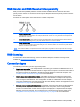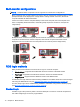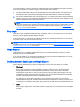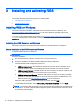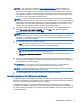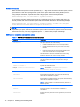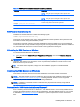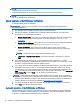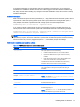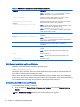HP Remote Graphics Software 7.0
Multi-monitor configurations
NOTE: Advanced Video Compression is not supported on multi-monitor configurations.
Many computers have a frame buffer that is larger in size (as measured in horizontal pixels by vertical
pixels) than what can be displayed on a single monitor. During an RGS connection, the remote
computer transmits its entire frame buffer.
For the local user to view the complete desktop of the remote computer, the local computer must
have a comparably-sized frame buffer, which will typically require two monitors to view (see the
image below).
Multiple monitors on the local computer are also useful for a many-to-one connection. If the local
computer is connected to two remote computers, each remote computer frame buffer can be
displayed on its own monitor if the local computer has two monitors (see the image below).
RGS login methods
RGS provides three methods for the local user to log in to a remote computer:
●
Standard Login—supported for the Windows and Linux versions of the RGS Sender.
●
Easy Login—supported for the Windows and Linux versions of the RGS Sender.
●
Single Sign-on—supported for the Windows version of the RGS Sender.
On Windows, the login method is selected during installation of the RGS Sender and can be changed
later using the RGS Admin Tool (see
Using the RGS Admin Tool (Windows only) on page 42).
On Linux, Easy Login can be enabled during installation and disable using an RGS Sender property
(see
Manually disabling Easy Login on Linux on page 22).
Standard Login
Standard Login is the process by which a local user attempts to connect to a remote computer that
has neither Single Sign-on nor Easy Login enabled.
10 Chapter 2 RGS overview