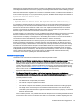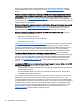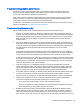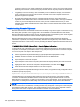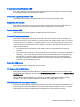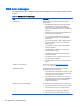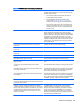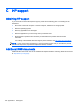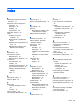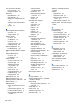HP Remote Graphics Software 7.0
computer. This may occur when something is connected to the "Line In" port of the audio device.
Reducing volume levels or disconnecting any external devices may help reduce the interference.
●
ToggleKeys sound not working—The Accessibility control in Windows will play a sound when
some control keys are pressed. This sound is not heard on the local computer because it is
played through the PC Speaker.
●
No audio with multiple audio devices—The RGS Sender will open up the device that is
registered as the default audio device. The RGS Sender is a service that is running in a different
context. If you have multiple audio devices, it may choose a different device than you have
selected as the default. Disable the extra audio device to ensure that the RGS Sender uses the
correct device.
Troubleshooting Remote Clipboard
Both the RGS Receiver and the RGS Sender have the ability to log various types of information to log
files during their operation. If the logging level is set to DEBUG on the RGS Receiver and Sender,
Remote Clipboard information will be stored in the RGS Receiver and Sender log files. These log files
can then be used to detect and resolve Remote Clipboard problems.
Remote Clipboard entries in the log files have the text below preceding the Remote Clipboard
information. In particular, the string “(format filter)” identifies each log file entry that contains Remote
Clipboard information. In this section, the text preceding the Remote Clipboard information will not be
shown.
11-08-08 00:26:14 DEBUG - (format filter) ...Remote Clipboard information...
To demonstrate use of the RGS logs to view Remote Clipboard information on the local and remote
computers, an example is presented in which a copy and paste is performed from a remote computer
to a local computer. The steps in this example are:
1. Set the Rgreceiver.Clipboard.FilterString="|1|2|13|Object Descriptor|HTML Format|"
2. Establish an RGS connection from the RGS Receiver to the RGS Sender.
3. Open Notepad on the local computer.
4. Open Notepad on the remote computer (via the Remote Display Window) and enter some text.
5. Highlight the text in the remote computer’s Notepad window, and then select Copy.
6. Paste the text into the Notepad window on the local computer.
To set the Rgreceiver.Clipboard.FilterString as shown above, the rgreceiverconfig configuration file is
modified to specify the property:
Rgreceiver.Clipboard.FilterString="|1|2|13|Object Descriptor|HTML Format|"
The RGS Receiver is stopped and then restarted to ensure this property is used. When an RGS
connection is established, the RGS Receiver sends this filter string to the RGS Sender. From the
RGS Receiver’s perspective, it’s setting a "remote filter" on the RGS Sender. From the RGS Sender’s
perspective, it’s setting its local filter string when it receives the filter string from the RGS Receiver.
NOTE: If the clipboard on either the local or remote computer already contains content at the time
the RGS connection is established, a sending formats entry will appear in the log file of that computer
preceding the setting filter log entry. The sending formats log entry is due to the clipboard contents
being sent to the remote computer when the RGS connection is first established.
100 Appendix B Troubleshooting