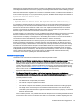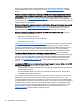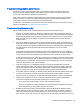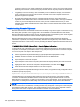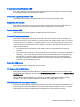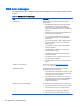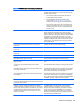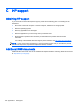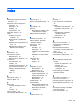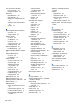HP Remote Graphics Software 7.0
Troubleshooting graphics performance
The dominant factor impacting performance on the remote computer is the frame buffer read
performance of the graphics adapter. Frame buffer read performance of at least ten frames per
second is recommended for optimum RGS performance.
RGS uses the remote computer’s graphics adapter to accelerate rendering of the image. After the
image on the remote computer is modified, the RGS Sender reads the rendered image from the
frame buffer, compresses it, and transmits it to the RGS Receiver.
On Windows, use the BltTest tool to test the frame buffer read performance of the remote computer.
This tool is available at:
http://www.stereopsis.com/blttest/.
Troubleshooting Remote Audio
Several potential audio issues are described below along with their potential causes.
●
No audio on the RGS Receiver on Windows—Verify that your local computer audio device is
working. The volume control slider on the RGS Receiver plays a beep by default when released.
Ensure that the Speaker button on the RGS Receiver Control Panel is not in the mute position.
Make sure that mute is not enabled on the Wave line of the RGS Sender or RGS Receiver
Volume Control.
●
No audio on Windows 7 after connecting or disconnecting an audio device—Reconfiguring an
audio device while an application is using that device can cause the application to stop working.
If an audio device is reconfigured, the RGS Sender may stop transmitting audio. Disconnecting
the RGS Receiver and reconnecting will cause the RGS Sender to use the new audio
configuration.
Some audio device drivers have the ability to detect when a speaker jack is in use. Plugging in
headphones to these devices may cause the device to reconfigure. This can result in temporary
loss of Remote Audio. Reconnecting the RGS Receiver may be necessary to restore audio.
If all of the audio devices on a system are configured as not plugged in, the audio device cannot
be opened. Some programs, such as Windows Media Player, will display an error indicating that
an audio device is not available. Something will need to be plugged into one of the unplugged
devices to allow audio to work on these devices.
●
Audio not continuous—Low bandwidth connections can cause discontinuities in the audio
stream. Reducing the quality and turning off stereo may improve the audio quality. Some high
priority CPU intensive tasks may disrupt the audio stream. The Windows Task Manager may
help you identify such a task. Another possible problem may be a bad network setup.
●
PC speaker sounds not working—The RGS Sender captures all audio information sent through
the mixer. This includes most audio alerts, MIDI, Direct Sound and Direct Music. Sounds
generated by the PC speaker are not captured by the RGS Sender and will not be transmitted.
●
Audible pops and glitches in sound—This is most likely because the network bandwidth or
system resources are starving the audio streaming from continuous play.
◦
Try a lower audio quality setting to reduce network bandwidth usage.
◦
Be sure you system is not doing something so computationally intensive that it is starving
RGS from keeping up with graphics and audio processing.
●
Enabling audio causes continuous network traffic—When the RGS Sender detects an audio
signal, that signal is sent to the local computer. If the audio device on the remote computer is
silent, there should not be any network traffic due to audio. I
f the audio device is generating a
large amount of noise, that noise may be interpreted as an audio signal, and be sent to the local
Potential issues and suggestions 99