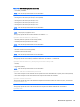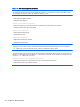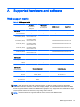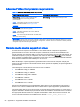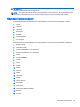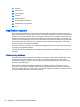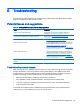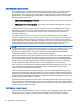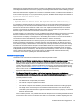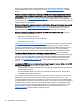HP Remote Graphics Software 7.0
Advanced Video Compression requirements
Table A-2 Advanced Video Compression requirements
Remote computer (RGS Sender) Local computer (RGS Receiver)
CPU encoding—4 cores or more running at 2 GHz
(minimum); 8 cores or more running at 2 GHz
(recommended)
NOTE: If using GPU encoding, the CPU only needs to
meet the requirements listed in
RGS support matrix
on page 91.
CPU decoding—2 cores or more running at 2 GHz
GPU encoding—NVIDIA Quadro 2000 or better graphics
card with driver version 305.29 or greater
NOTE: If the GPU requirements are not met, RGS will
revert to CPU encoding.
NOTE: If you are running the RGS Sender on RHEL, RGS
will revert to CPU encoding.
IMPORTANT: Internet access on the local computer is required for a one-time Advanced Features activation. If a proxy is
required, the system must be set up with manual proxy configuration. Activation will not work with PAC or WAPD (automatic
configuration script and automatic proxy detection).
Remote Audio device support on Linux
An audio device is required to be installed on Linux-based remote computers for application-
generated audio to be sent to the local computer. Furthermore, the audio device installed in the
remote computer must have the ability to record from a control that is the mix of all audio signals. On
a Windows computer, by way of comparison, this control is often called Stereo Mix. Linux, however,
does not follow a standard naming convention for this control, hence the need to evaluate individual
audio devices to determine their suitability for use on Linux.
RGS will attempt to capture application-generated audio from the remote computer and play the
result on the local computer. Not all audio device drivers provide the capability to capture application-
generated audio.
The following list of audio devices are known to work on RHEL5:
●
SoundBlaster Audigy 4—SB0660
●
SoundBlaster Audigy 4—SB0610
●
SoundBlaster Audigy 2ZS—SB0350
●
SoundBlaster—SB0160
●
SoundBlaster Live!—CT4780
●
SoundBlaster Live!—CT4760
HP personal workstations have a high-definition audio device on the motherboard. This device is
known to use a driver on RHEL5 that does not allow RGS to capture application generated audio.
The virtual audio driver for Linux can be used on systems without audio hardware. In some cases, it
might be desirable to disable the physical audio device and install the virtual audio driver. The driver
and appropriate libraries need to be compiled and installed to match the current Linux kernel. The
source code and instructions for installation are in the file virtual_audio_driver.tar.
92 Appendix A Supported hardware and software