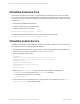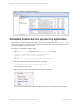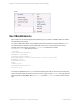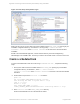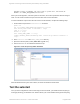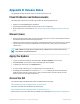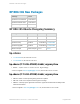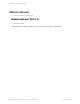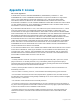HP Remote Device Access vCAS User Guide
Table Of Contents
- Contents
- About This Document
- Chapter 1: Understanding the vCAS
- Chapter 2: Installing the vCAS
- Chapter 3: Configuring Your vCAS
- Chapter 4: Managing your vCAS
- Chapter 5: Troubleshooting Information
- Appendix A: Starting a Virtual CAS at System Startup using VirtualBox
- Appendix B: Release Notes
- HP RDA CAS New Packages
- Appendix C: License
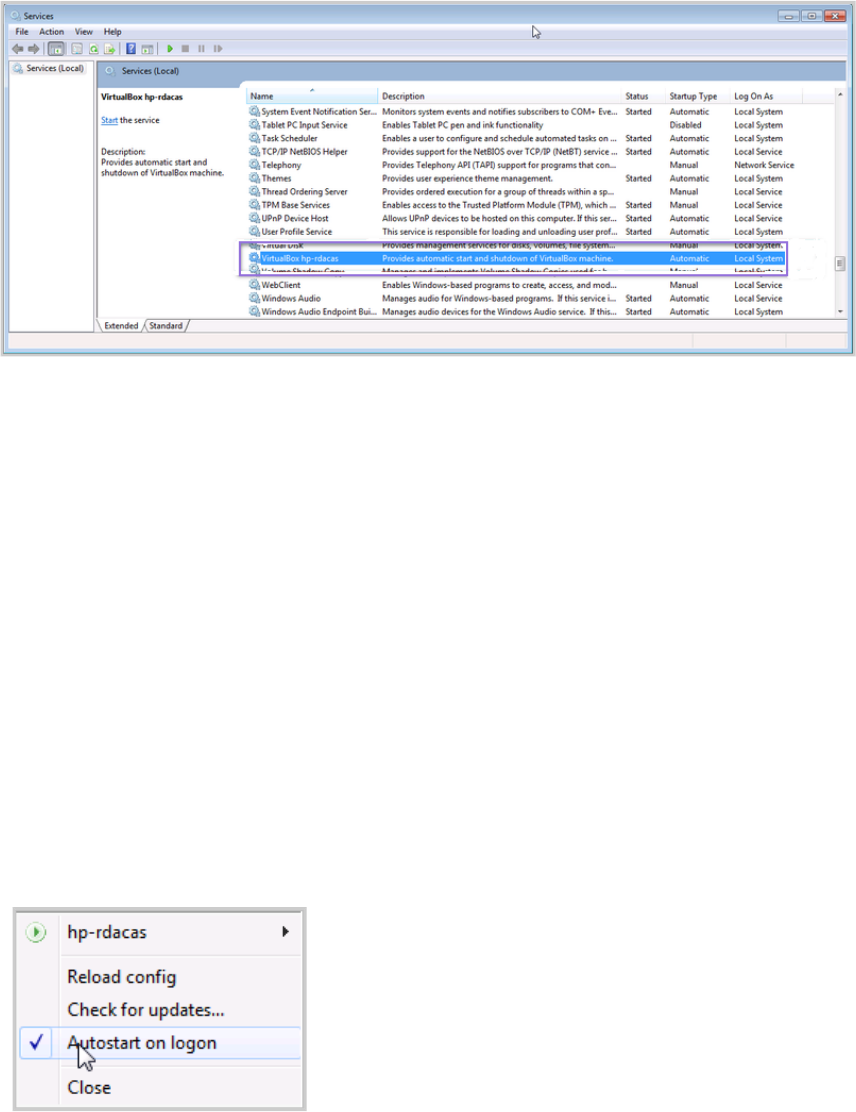
Figure A.1 Service management Console
VirtualBox Control Service system tray application
The VirtualBox Control Service kit also comes with a system tray helper application vboxctrltray to
control vboxcrl services. This application provides some good features but it is not essential; it us up to
you to decide whether you wish to use this.
To configure it, complete the following steps:
1. Edit the vboxctrltray configuration file vboxctrltray.ini as follows:
; Example configuration file for vboxctrltray
; Edit to match your vboxctrl service(s)
[vm1]
ConfigFile=C:\Program Files\vboxctrl\vboxctrl64.ini
2. Start this system tray application by running the executable:
C:\Program Files\vboxctrl>vboxctrltray.exe
An icon appears on your system.
3. Right click the icon and set the application to start up when you logon:
One nice feature of vboxctrltray is that it provides a menu item for opening a VDP console to the
HP Remote Device Access 8.1:vCAS User Guide Page 52 of 65
Appendix A: Starting a Virtual CAS at System Startup using VirtualBox