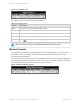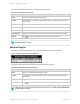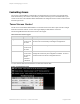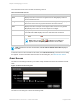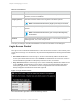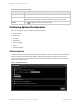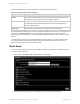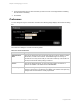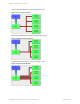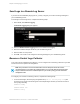HP Remote Device Access vCAS User Guide
Table Of Contents
- Contents
- About This Document
- Chapter 1: Understanding the vCAS
- Chapter 2: Installing the vCAS
- Chapter 3: Configuring Your vCAS
- Chapter 4: Managing your vCAS
- Chapter 5: Troubleshooting Information
- Appendix A: Starting a Virtual CAS at System Startup using VirtualBox
- Appendix B: Release Notes
- HP RDA CAS New Packages
- Appendix C: License
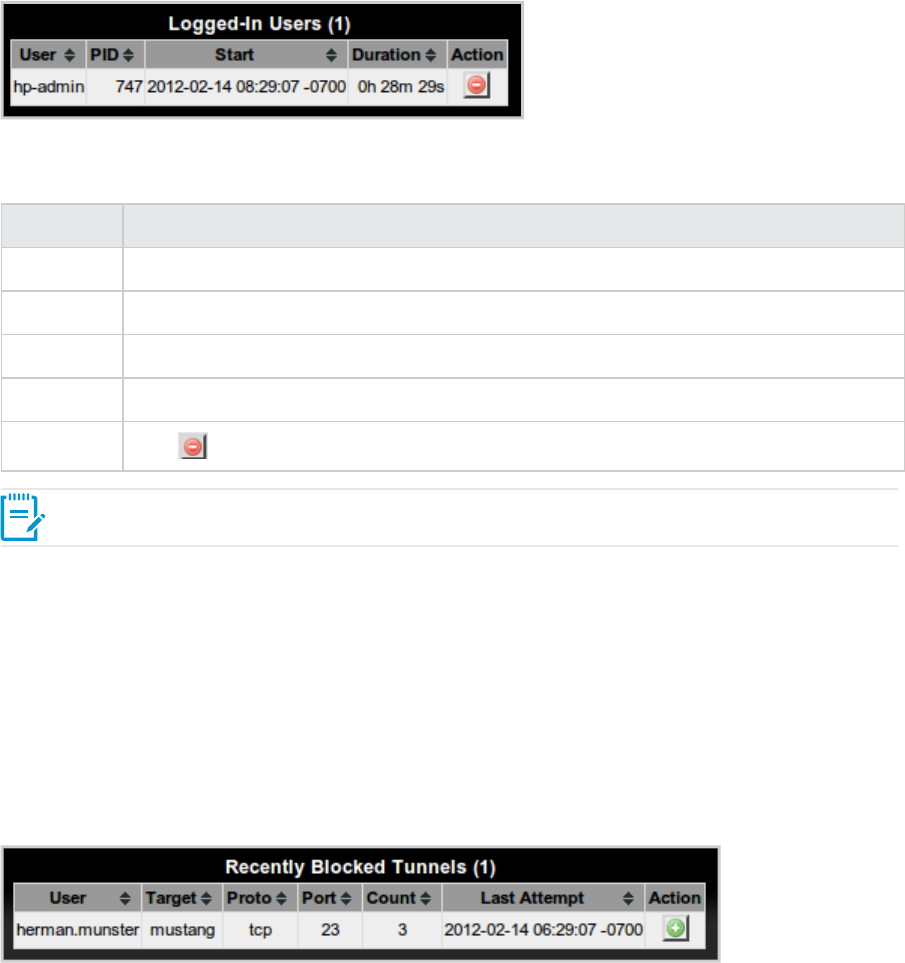
Figure 4.2 Logged-In Users
The Logged-In Users screen contains the following columns:
Column Description
User The user who is currently logged on to the vCAS.
PID The process ID of the user's login session.
Start The time in ISO 8601 format when the login session was initiated.
Duration The length of time the user is logged on to the system.
Action Click to force a termination of the user's login session.
Table 4.2 Logged-In Users
Note: If there are no active tunnels, then No active tunnels appears in the table.
Blocked Tunnels
Any attempt to open a tunnel by HP will be blocked, unless you have allowed HP to access your vCAS
and network. You can view recently blocked tunnels on the Blocked Tunnels and Logins tab, in the
Recently Blocked Tunnels table.
Each time an attempt to open a tunnel is blocked, it aggregates into the Recently Blocked Tunnels table. A
unique tunnel attempt is defined by the User, Target, Proto, and Port combination. When a tunnel attempt
is made multiple times within a 72 hour period, the Count is incremented.
Figure 4.3 Recently Blocked Tunnels
HP Remote Device Access 8.1:vCAS User Guide Page 31 of 65
Chapter 4: Managing your vCAS