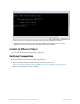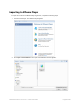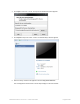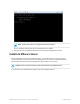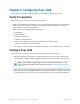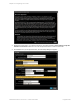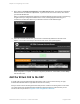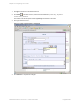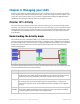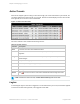HP Remote Device Access vCAS User Guide
Table Of Contents
- Contents
- About This Document
- Chapter 1: Understanding the vCAS
- Chapter 2: Installing the vCAS
- Chapter 3: Configuring Your vCAS
- Chapter 4: Managing your vCAS
- Chapter 5: Troubleshooting Information
- Appendix A: Starting a Virtual CAS at System Startup using VirtualBox
- Appendix B: Release Notes
- HP RDA CAS New Packages
- Appendix C: License
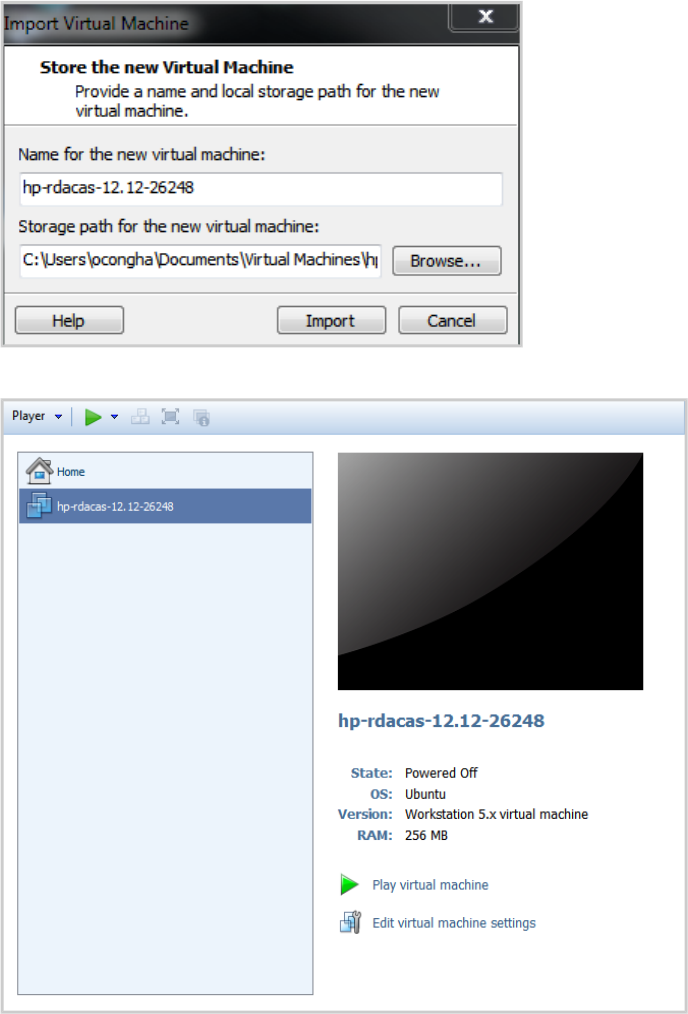
3. Click Open to select the .ova file. The Import Virtual Machine window appears.
4. Click Import to import the vCAS .ova file. The VMware Player window appears.
5. Select the newly created vCAS appliance and click Play virtual machine.
The vCAS appliance starts and the console output displays in the same window.
HP Remote Device Access 8.1:vCAS User Guide Page 23 of 65