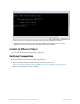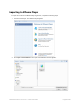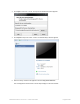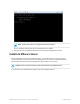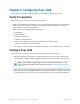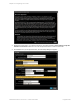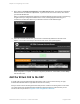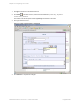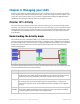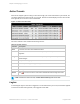HP Remote Device Access vCAS User Guide
Table Of Contents
- Contents
- About This Document
- Chapter 1: Understanding the vCAS
- Chapter 2: Installing the vCAS
- Chapter 3: Configuring Your vCAS
- Chapter 4: Managing your vCAS
- Chapter 5: Troubleshooting Information
- Appendix A: Starting a Virtual CAS at System Startup using VirtualBox
- Appendix B: Release Notes
- HP RDA CAS New Packages
- Appendix C: License
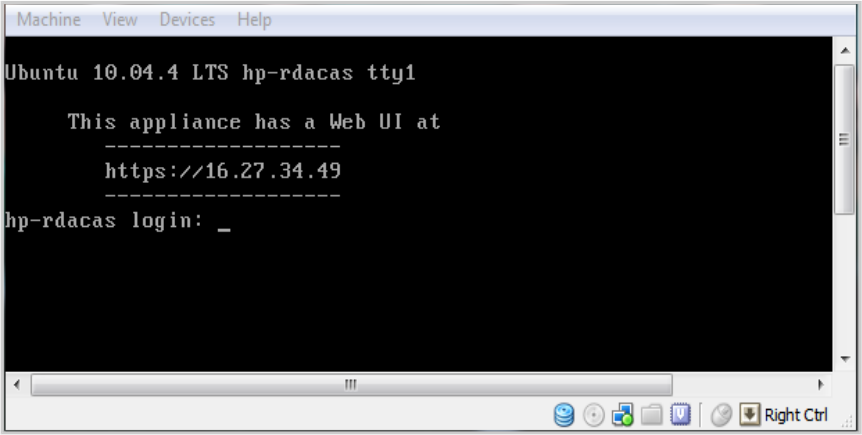
6. Enter the URLinto a web browser and follow the vCAS initial configuration instructions.
7. (Optional but recommended) You can configure VirtualBox to automatically start your vCAS
appliance at boot time. Complete this configuration from within VirtualBox.
Install on VMware Player
You can install the vCAS on a VMware Player Hypervisor.
Verifying Prerequisites
Before you install the vCAS, verify the following prerequisites:
l Make sure VMware Player is installed. For more information about it, go to:
https://my.vmware.com/web/vmware/free#desktop_end_user_computing/vmware_player/5_0
l Make sure to download the vCAS .ova image.
HP Remote Device Access 8.1:vCAS User Guide Page 21 of 65