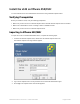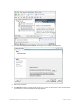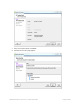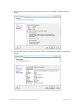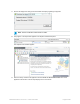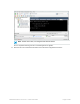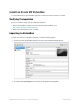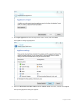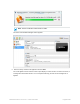HP Remote Device Access vCAS User Guide
Table Of Contents
- Contents
- About This Document
- Chapter 1: Understanding the vCAS
- Chapter 2: Installing the vCAS
- Chapter 3: Configuring Your vCAS
- Chapter 4: Managing your vCAS
- Chapter 5: Troubleshooting Information
- Appendix A: Starting a Virtual CAS at System Startup using VirtualBox
- Appendix B: Release Notes
- HP RDA CAS New Packages
- Appendix C: License
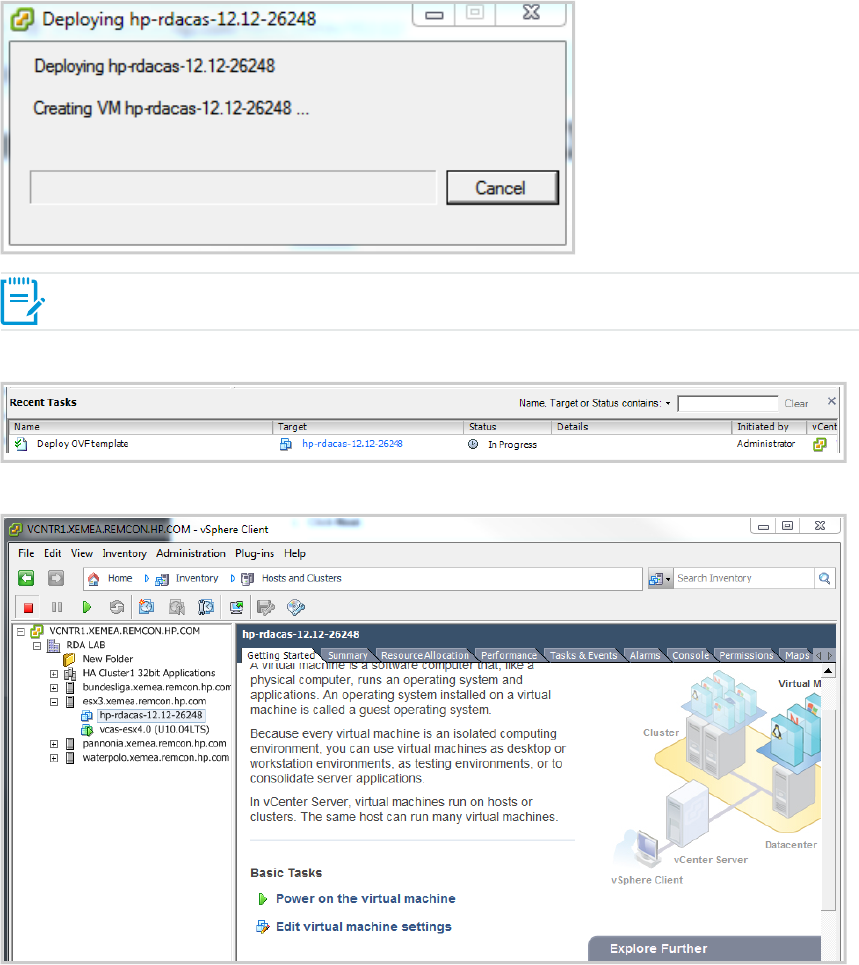
11. Review the deployment settings and click Finish.The Deploying dialog box appears.
Note: The new vCAS takes a few minutes to create.
12. The progress of the import task appears in the vSphere Client Status panel.
The vSphere Client window appears.
13. Select the newly created vCAS appliance and click Power on the virtual machine.The vCAS
appliance starts and the console output displays in the Console tab.
HP Remote Device Access 8.1:vCAS User Guide Page 16 of 65