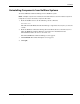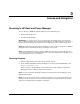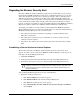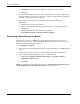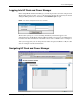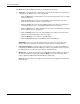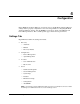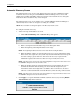HP Rack and Power Manager User Guide
Access and Navigation
3-6 HP Rack and Power Manager User Guide
HP CONFIDENTIAL Codename: Swordfish Part Number: 311371-002 Last Saved On: 2/3/04 3:14 PM
•
•
•
The HP Rack and Power Manager interface is divided into three frames:
Top frame—Contains the title, a Home tab, a Devices tab, an Agents tab, a Queries tab,
a Settings tab, an HP Logo icon, and a Logout link.
— Click the Home tab to view the Home screen. For more information, refer to “Home
Screen” in Chapter 5.
— Click the Devices tab to view a list of hyperlinks to managed devices. For more
information on the Devices menu, refer to Chapter 5.
— Click the Agents tab to view the Agent Management screen. For more information
on managing agents, refer to “Agent Management Screen” in chapter 4.
— Click the Queries tab to display the Queries screen. For more information on queries,
refer to “Queries Screen” in Chapter 5.
— Click the Settings tab to view a list of hyperlinks to the settings screens. For more
information on the Settings menu, refer to Chapter 4.
— Click the HP Logo icon to connect to the HP website.
— Click the Logout link to log out of HP Rack and Power Manager.
IMPORTANT: In the center of the left navigation frame, the name of the current query view
appears. Only devices included in the current query appear in the list of managed devices.
Left navigation frame—Contains a list of managed devices or a list of hyperlinks for
configuring the HP Rack and Power Manager settings. View submenus for each option
by clicking the arrow on the left of the option to expand the menu.
Main frame—Contains the various screens of HP Rack and Power Manager, which are
discussed in detail later in this guide. Click the Help icon on any screen in the main
frame to display the HP Rack and Power Manager online help.
NOTE: By default, the Home screen appears in the main frame upon logging in to HP Rack and
Power Manager.