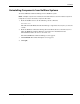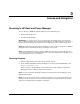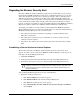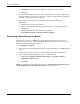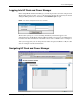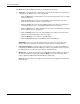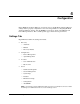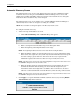HP Rack and Power Manager User Guide
Access and Navigation
e. Click Finish. A message appears, asking for verification of the root store.
f. Click Yes.
•
•
Proceed without importing the certificate by clicking Yes on the Security Alert window.
You will continue to receive the Security Alert each time you log in until you import the
certificate. Your data will still be encrypted.
Exit and import the certificate into your browser from a file provided by the
administrator.
a. Click No on the Security Alert window.
b. Obtain an exported HP Rack and Power Manager server certificate file from the
administrator.
c. Manually import the file into the browser by clicking
Tools>Internet Options>Content>Certificates>Import.
Establishing a Secure Session for Mozilla
The first time you browse to HP Rack and Power Manager, the Secure Session screen
appears. To ensure a secure connection to HP Rack and Power Manager, verify that you are
browsing to the desired Management Server.
1. Click Examine Certificate.
2. Verify that the name in the Issued To field is the name or IP address of your Management
Server.
3. Perform any other steps necessary to verify the identity of the Management Server.
4. After verifying the Management Server, do one of the following:
a. Click either Accept this certificate permanently or Accept this certificate
temporarily for this session.
b. Click OK.
NOTE: The certificate can be manually imported by clicking File>Preferences>Certificates>Privacy
& Security>Manage Certificates>Authorities>Import on the browser window.
3-4 HP Rack and Power Manager User Guide
HP CONFIDENTIAL Codename: Swordfish Part Number: 311371-002 Last Saved On: 2/3/04 3:14 PM