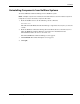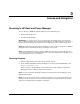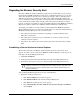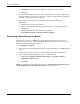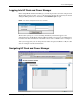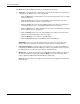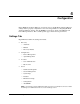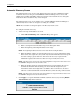HP Rack and Power Manager User Guide
Access and Navigation
Browsing Locally
HP Rack and Power Manager can be launched locally on a Windows system in a number of
ways depending on your selections during the Management Server installation:
•
•
•
•
•
•
Program Group—Click Start, select Programs, and select the HP Rack and Power
Manager Program Group. Click HP Rack and Power Manager.
Start Menu—Click Start, and select HP Rack and Power Manager.
Desktop Icon—Double-click the HP Rack and Power Manager icon on the desktop.
Other—Double-click the HP Rack and Power Manager link located in a specified
folder on the hard drive.
To launch HP Rack and Power Manager locally on a Linux system:
Create a shortcut to HP Rack and Power Manager on the desktop. For information on
creating shortcuts, refer to the operating system documentation.
In the Location field of the Mozilla browser, enter
https://hostname:3257/
where hostname is the IP address or the machine name of the computer on which the
Management Server software component is installed.
NOTE: For more information regarding port numbers used by HP Rack and Power Manager, refer to
Appendix E in this guide.
NOTE: If you are using a proxy server, you might need to add the server hosting HP Rack and Power
Manager to the No Proxy list of servers in the Internet settings for your browser. Refer to the browser
help for more information about changing the configuration.
3-2 HP Rack and Power Manager User Guide
HP CONFIDENTIAL Codename: Swordfish Part Number: 311371-002 Last Saved On: 2/3/04 3:14 PM