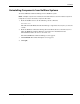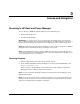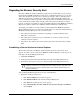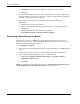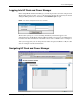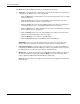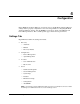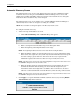HP Rack and Power Manager User Guide
3
Access and Navigation
Browsing to HP Rack and Power Manager
You can browse to HP Rack and Power Manager in the following ways:
•
•
Remotely from a browser
Locally from the desktop
IMPORTANT: For security reasons, do not use the Favorites (bookmark) feature of your browser to
mark a sublevel URL that is part of HP Rack and Power Manager. In addition, linking to a subsection of
HP Rack and Power Manager without going to the main URL could result in unexpected page layout.
NOTE: When browsing to HP Rack and Power Manager remotely or locally for the first time, a Windows
Management Server automatically installs the Java Plug-in on the system.
NOTE: A Linux Management Server is unable to update the Java Plug-in on a remote browser. The
remote browser will have to be updated manually. Refer to “Browser Requirements” in Chapter 2 for the
correct Java Plug-in version for your browser.
Browsing Remotely
1. Launch a supported browser. The browser window appears.
2. In the Address field (Microsoft Internet Explorer) or the Location field (Mozilla), enter
https://hostname:3257/
where hostname is the IP address or the machine name of the computer on which the
Management Server software component is installed.
NOTE: For more information regarding port numbers used by HP Rack and Power Manager, refer to
Appendix E in this guide.
NOTE: If you are using a proxy server, you might need to add the server hosting HP Rack and Power
Manager to the No Proxy list of servers in the Internet settings for your browser. Refer to the browser
help for more information about changing the configuration.
HP Rack and Power Manager User Guide 3-1
HP CONFIDENTIAL Codename: Swordfish Part Number: 311371-002 Last Saved On: 2/3/04 3:14 PM