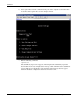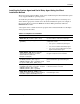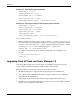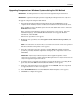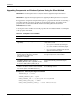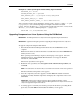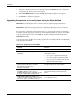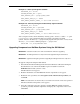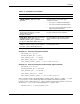HP Rack and Power Manager User Guide
Installation
Example 2-5: Silent System Agent Installation
INSTALLER_UI = silent
CHOSEN_INSTALL_SET = agent
USER_INSTALL_DIR = S:$/$HPRPM
USER_INPUT_CERT_PW_1 = Admin
USER_INPUT_RESULTS_START_1 = Start RPM Services?
Example 2-6: Silent System Agent and Serial Relay Agent Installation
INSTALLER_UI = silent
CHOSEN_INSTALL_SET = agentSRA
USER_INSTALL_DIR = S:$/$HPRPM
USER_INPUT_CERT_PW_1 = Admin
USER_INPUT_SRA_COM = 2
USER_INPUT_RESULTS_START_1 = Start CRPM Services?
After saving the text file:
1. Run the installer by entering
<path to install executable> -f <path to properties file> at
the command prompt on the Windows workstation. For example, if the install executable
(
INSTALL.EXE) is in the directory c:/hprpm and the properties file (INSTALL.PROP) is
in the directory
c:/docs, from a command prompt at c:/hprpm, enter:
INSTALL.EXE –f C:/DOCS/INSTALL.PROP
2. To complete the installation, run the following commands from the NetWare server
Console:
<INSTALL_PATH>/NWCRPMIN.NCF
CRPMLD.NCF
Upgrading From HP Rack and Power Manager 1.0
Upgrade the Management Server, System Agent, or Serial Relay Agent from a previous
version of HP Rack and Power Manager using the GUI or Silent method.
When upgrading the software from a previous version, keep in mind:
•
•
•
•
The Management Server component must be upgraded using the GUI method.
Any computer running the Management Server component must have all components
upgraded using the GUI method.
All managed agents should be upgraded before upgrading the Management Server.
Back up the system data before attempting the upgrade. For more information on backing
up data, refer to Appendix D in this guide.
2-46 HP Rack and Power Manager User Guide
HP CONFIDENTIAL Codename: Part Number: 311371-002 Last Saved On: 2/3/04 3:12 PM