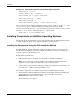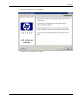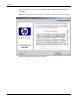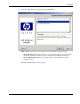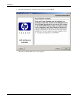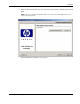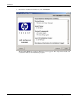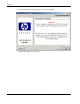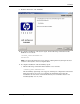HP Rack and Power Manager User Guide
Installation
Example 2-4: Silent System Agent and Serial Relay Agent Installation
INSTALLER_UI = silent
CHOSEN_INSTALL_SET = agentSRA
USER_INSTALL_DIR = $/$opt$/$HP$/$RPM
USER_INPUT_CERT_PW_1 = Admin
USER_INPUT_SRA_COM = 2
USER_INPUT_RESULTS_START_1 = Start CRPM Services?
After saving the text file, run the installer by entering <path to install executable> -f <path
to properties file> at the command prompt. For example, if the install executable
(SETUP.EXE) is in the directory c:/hprpm and the properties file (INSTALL.PROP) is in the
directory c:/docs, from a command prompt at c:/hprpm, enter:
SETUP.EXE –f C:/DOCS/INSTALL.PROP
Installing Components on NetWare Operating Systems
The System Agent and Serial Relay Agent can be installed using the GUI installation option
or Silent installation option on any supported NetWare operating system.
Installing the Components Using the GUI Installation Method
Installing HP Rack and Power Manager Agents on NetWare requires two steps. Step one
installs files to the NetWare server from a Windows workstation. Step two configures and
loads the software on the NetWare server.
Requirements for installation:
•
•
A Novell Client must be installed and configured on a Windows workstation.
NOTE: The account used to log into the NetWare server using the Novell Client should have
appropriate file system rights to install HP Rack and Power Manager Agents.
A drive must be mapped from the Windows workstation running the Novell Client to the
root of the
SYS: volume on the target NetWare server.
To install the components on a NetWare system using the GUI installation method:
1. Insert the Rack and Power Management CD into the Windows workstation running the
Novell Client. Locate and run the NetWare Agent executable located in the
HPRPM/NetWare folder (
INSTALL.EXE).
The Introduction screen appears.
2-34 HP Rack and Power Manager User Guide
HP CONFIDENTIAL Codename: Part Number: 311371-002 Last Saved On: 2/3/04 3:12 PM