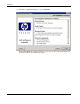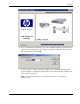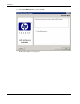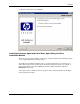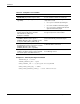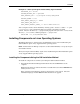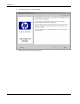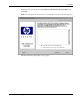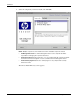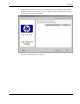HP Rack and Power Manager User Guide
Installation
Example 2-2: Silent System Agent and Serial Relay Agent Installation
INSTALLER_UI = silent
CHOSEN_INSTALL_SET = agentSRA
USER_INSTALL_DIR = c:$/$Program Files$/$HP$/$RPM
INSTALL_AGENT = true
USER_INPUT_CERT_PW_1 = Admin
USER_INPUT_SRA_COM = 2
USER_INPUT_RESULTS_START_1 = Start CRPM Services?
After saving the text file, run the installer by entering <path to install executable> -f <path
to properties file> at the command prompt. For example, if the install executable
(SETUP.EXE) is in the directory c:/hprpm and the properties file (INSTALL.PROP) is in the
directory c:/docs, from a command prompt at c:/hprpm, enter:
SETUP.EXE –f C:/DOCS/INSTALL.PROP
Installing Components on Linux Operating Systems
The Management Server, System Agent, and Serial Relay Agent can be installed using the
GUI installation option on any supported Linux operating system.
NOTE: HP Rack and Power Manager components can be installed individually or as a group using the
GUI installation method.
The System Agent and Serial Relay Agent can be installed using the Silent installation option
on any supported Linux operating system.
Installing the Components Using the GUI Installation Method
To install the components on a Linux system using the GUI installation method:
1. Insert the Rack and Power Management Pack CD into the CD-ROM drive of the
computer.
Mount the CD and locate and run the Linux executable file located in the HPRPM/Linux
folder (
INSTALL.BIN).
If the operating system running is Japanese, the Language screen appears. Select the
installation language and click Next. The Introduction screen appears.
HP Rack and Power Manager User Guide 2-19
HP CONFIDENTIAL Codename: Part Number: 311371-002 Last Saved On: 2/3/04 3:12 PM