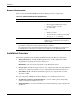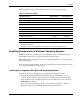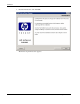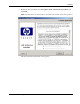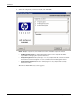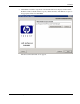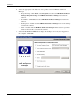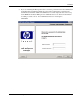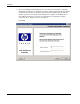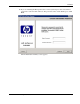HP Rack and Power Manager User Guide
Installation
6. Select the appropriate radio button to create product icons for HP Rack and Power
Manager:
— Program Group—Click Start, select Programs, and select the HP Rack and Power
Manager Program Group. Click HP Rack and Power Manager to launch the
software.
— Start Menu—Click Start, and select HP Rack and Power Manager to launch the
software.
— Desktop Icon—Double-click the HP Rack and Power Manager icon on the desktop
to launch the software.
— Other—Double-click the HP Rack and Power Manager link located in a specified
folder on the hard drive to launch the software.
7. Select Create Icons for All Users to display the desktop icon for any user logged in to
the computer. Click Next.
2-10 HP Rack and Power Manager User Guide
HP CONFIDENTIAL Codename: Part Number: 311371-002 Last Saved On: 2/3/04 3:12 PM