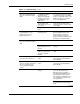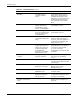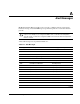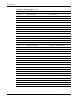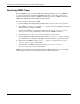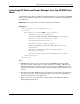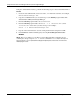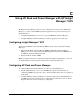HP Rack and Power Manager User Guide
Using HP Rack and Power Manager with HP Systems Insight Manager
Receiving SNMP Traps
Before HPSIM can receive traps from HP Rack and Power Manager, the correct MIB file
(CPQRPM.MIB) must be compiled into HPSIM. By default, CPQRPM.MIB version 1.6 is
registered. Unregister the version 1.6 MIB and register the version 1.7 MIB located in the
MIB folder of HP Rack and Power Management Pack CD.
To verify, unregister, and register a MIB:
1. From the HP\Systems Insight Manager\mibs folder, note the version of CPQRPM.MIB.
2. If the MIB is not version 1.7, run
MXMIB –D CPQRPM.MIB from the HP\Systems Insight
Manager folder to unregister the MIB.
3. Verify that the MIB is successfully unregistered by entering
HP\Systems Insight
Manager>mxmib
at the command line. Verify that the old MIB is not listed.
4. Delete and replace or copy over
CPQRPM.MIB with the correct version.
5. From the HP\Systems Insight Manager\mibs folder, run
mcompile cpqrpm.mib from
the command line to compile the new MIB. A new file named
CPQRPM.CFG is created.
6. Register the new MIB by entering
mxmib -a cpqrpm.cfg from the HP\Systems
Insight Manager\mibs
command line.
7. Verify that the new MIB is registered by entering
HP\Systems Insight
Manager\mibs>mxmib
at the command line.
NOTE: For more information on uploading and registering a MIB in HPSIM, refer to the HP Systems
Insight Manager Technical Reference Guide located on the HP Management CD.
B-2 HP Rack and Power Manager User Guide
HP CONFIDENTIAL Codename: Swordfish Part Number: 311371-002 Last Saved On: 2/3/04 3:19 PM