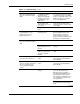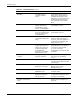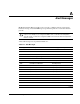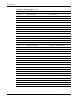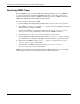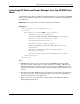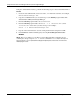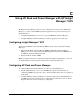HP Rack and Power Manager User Guide
Troubleshooting
6-4 HP Rack and Power Manager User Guide
HP CONFIDENTIAL Codename: Part Number: 311371-002 Last Saved On: 2/3/04 3:18 PM
Table 6-1: Troubleshooting continued
Symptom Possible Cause Suggested Action
On battery The UPS system is
operating on battery
power.
The UPS will continue to run on
battery power until the battery is
completely discharged (or until
utility power is restored), unless the
shutdown parameters specify to
turn off both the system and the
UPS.
On buck The input voltage is too
high for the UPS. The
UPS bucks the voltage
down to acceptable limits.
Refer to the UPS documentation
for information on buck.
On boost The input voltage is too
low for the UPS. The UPS
boosts the voltage up to
acceptable limits.
Refer to the UPS documentation
for information on boost.
Overload The device load has
exceeded the UPS power
rating.
Verify all equipment is drawing
within the rated requirements. If
necessary, reduce the equipment
connected to the UPS. The UPS
might need to be reset.
The UPS is in Bypass mode. The load is being powered
by utility power. However,
utility power continues to
be passively filtered by
the UPS. Battery
protection is not available
while in Bypass mode.
Refer to the UPS front panel for
alarm indications. If the UPS does
not return to normal operation
soon, refer to the UPS
documentation for troubleshooting
information.
The diagnostic test is
complete.
The diagnostic test of the
UPS has completed.
View the results of the diagnostic
test on the Logs and Reports
screen.
No power A power failure occurred. Verify that the UPS is connected to
a working outlet and that the UPS
is powered up.
Unable to contact devices HP Rack and Power
Manager is not running.
Start the HP Rack and Power
Manager service on the
Management Server.
Options are disabled. Some operations require
SNMP SET rights.
Verify the SNMP Control
community string.
Alerts are not received. The values entered on the
Notification Recipients
tabs are incorrect.
Enter the correct information. Refer
to “Notification Recipients Screen”
in Chapter 4 of this guide.
Not all devices are listed in the
left frame of the Devices
menu.
A query is in effect. Turn off the query. Refer to
“Queries Screen” in Chapter 5 of
this guide.