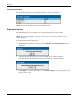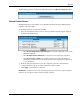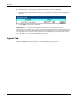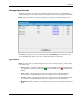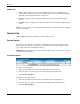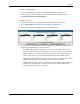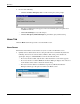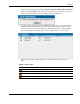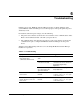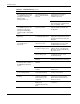HP Rack and Power Manager User Guide
Operation
UPS Section
•
•
•
Name column—Displays the name of the UPS entered on the Device Management
screen. Click the UPS name to view the Attached Agents screen for that UPS and edit the
UPS name, load segment information, and location.
LS column—Displays the load segment information entered on the Attached Agents
screen.
Location column—Displays the location of the UPS entered on the Device Management
screen.
NOTE: For more information, refer to “Device Management Screen” in Chapter 4 and “Attached Agents
Screen” in this chapter.
Queries Tab
Click the Queries tab in the top frame to view the Queries screen.
Queries Screen
The Queries screen enables you to produce a filtered list of devices in the left frame of the
Devices menu. In setting up your query, you can limit the devices by querying by location,
type, model, and status or combinations thereof.
IMPORTANT: Queries remain in effect until you perform a different query, remove the query, or log out
of HP Rack and Power Manager.
Pre-Defined Queries
To perform a standard query:
1. Select the radio button to the left of the Standard Queries dropdown box.
2. Select the query you want to use from the Standard Queries dropdown box.
3. Click Use Selected Query.
To perform a user-defined query:
1. Select the radio button to the left of the User-Defined Queries dropdown box.
2. Select the query you want to use from the User-Defined Queries dropdown box.
3. Click Use Selected Query.
5-42 HP Rack and Power Manager User Guide
HP CONFIDENTIAL Codename: Swordfish Part Number: 311371-002 Last Saved On: 2/3/04 3:32 PM