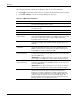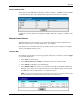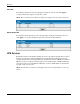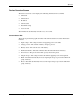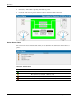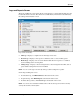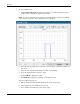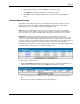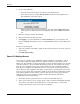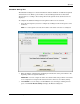HP Rack and Power Manager User Guide
Operation
Logs and Reports Screen
The Logs and Reports screen shows all the events that have occurred with the UPS since the
last time the list was cleared. The amount of available history information is determined by
the settings on the Database screen.
Logs can be viewed by:
•
•
•
•
•
•
•
All Logs—Displays a complete list of all changes and events
Power Logs—Displays a list of power conditions, such as a loss of utility power
Event Logs—Displays a list of actions that the UPS takes in response to a condition,
such as shutting down a load segment
Change Logs—Displays a list of settings that have been changed for the UPS, such as
power failure settings that have been modified
NOTE: You can sort the logs for all views by clicking a column heading in the log table.
On the Logs and Reports screen:
To refresh the log, click Refresh List at the bottom of the screen.
To print the log, click Print Reports at the bottom of the screen.
To delete all log entries, click Clear Logs at the bottom of the screen.
NOTE: You cannot select and delete individual entries in this list, but logs can be further sorted by
severity, date and time, and description.
HP Rack and Power Manager User Guide 5-23
HP CONFIDENTIAL Codename: Swordfish Part Number: 311371-002 Last Saved On: 2/3/04 3:32 PM