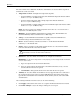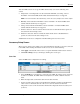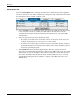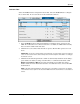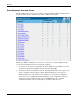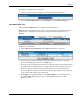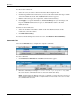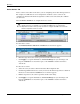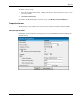HP Rack and Power Manager User Guide
Operation
3. Click Apply to accept the information, click Undo Changes to reject all changes and
keep the Add/Edit Command box open, or click Cancel to return to the Commands tab.
IMPORTANT: Remote command execution can be a very powerful tool and should be tested
thoroughly before being used for the first time in response to an event. Not all programs and
applications are suitable to be executed as a process, especially programs that do not create their own
environments. Command execution behavior varies by operating system, and, in general, commands to
be executed should be put into a batch file or shell script depending on the operating system that will be
executing the commands. Using a batch file or shell script gives you more control over the
circumstances in which commands are executed and allows the commands to run in a copy of the
environment.
When selecting commands to be executed in the batch file or script file, choose programs and
processes that do not require user input or interaction. Since the commands can be executed at any
time, it is difficult to predict if a user will be available to interact with any programs that are launched.
Verify that specified drive mappings, user specific directories, and programs that require special rights
are accessible by the batch file or script file.
Most operating systems have a method for spawning new processes. In Windows operating systems,
commands can be preceded with
START, and in most Linux/Unix systems, sh can be used. When
designing your batch file or script file, determine which commands require a separate process and
which commands can be run one after another in the same process. Refer to the documentation that
came with your operating system for more information on batch files or script files.
To edit a command:
1. Select the event you want to edit from the Select Event dropdown box.
2. Click the hyperlink for the command you want to edit in the Command column of the
Commands tab. The Add/Edit Command box appears.
3. Edit the command, the server that the command will run on, and the command delay.
4. Click Apply to accept the information, click Undo Changes to reject all changes and
keep the Add/Edit Command box open, or click Cancel to return to the Commands tab.
To delete a command:
1. Select the checkbox in the Delete column of the Commands tab for the command you
want to delete.
2. Click Delete Selection(s).
To return to the Event Response Overview screen, click Return to Event Summary.
HP Rack and Power Manager User Guide 5-15
HP CONFIDENTIAL Codename: Swordfish Part Number: 311371-002 Last Saved On: 2/3/04 3:32 PM