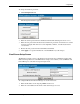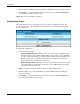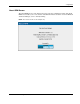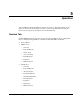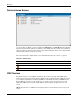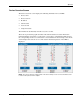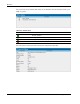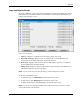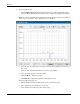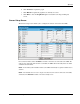HP Rack and Power Manager User Guide
Operation
Logs and Reports Screen
The Logs and Reports screen shows all alarm conditions recorded by the CMC since the last
time the list was cleared. The amount of available history information is determined by the
settings on the Database screen.
Logs can be viewed by:
•
•
•
•
•
•
•
All Logs—Displays a complete list of all changes, alarms, and events
Environmental Logs—Displays a list of conditions that occurred within the rack
environment, such as high temperature or intrusion detected
Event Logs—Displays a list of actions that the CMC takes in response to a condition,
such as locking doors or turning off fans
Change Logs—Displays a list of settings that have been changed for the CMC, such as
temperature ranges that have been modified
NOTE: You can sort the logs for all views by clicking a column heading in the log table.
On the Logs and Reports screen:
To refresh the log, click Refresh List at the bottom of the screen.
To print the log, click Print Reports at the bottom of the screen.
To delete all log entries, click Clear Logs at the bottom of the screen.
NOTE: You cannot select and delete individual entries in this list, but logs can be further sorted by
severity, date and time, and description.
HP Rack and Power Manager User Guide 5-5
HP CONFIDENTIAL Codename: Swordfish Part Number: 311371-002 Last Saved On: 2/3/04 3:32 PM