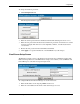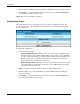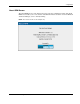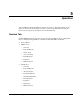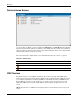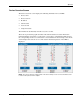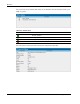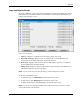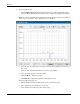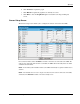HP Rack and Power Manager User Guide
Operation
Devices Home Screen
Access the Devices Home screen by clicking the UPS Devices or CMC Devices hyperlink in
the left navigation frame. The Devices Home screen summarizes the current active alarms for
all devices that are monitored from your location. The information in the Active Alarms table
automatically refreshes every five seconds.
The icon in the Status column allows you to determine the status of a device at a glance.
Table 5-1: Status Icons
Icon Device Status
A minor problem is detected.
A major problem is detected.
A critical problem is detected.
CMC Devices
Expand the menu for each CMC by clicking on the arrow to the right of the CMC device
name in the left navigation frame. The hyperlinks in the expanded menu for CMC devices let
you configure and monitor each managed CMC. To maximize the features of HP Rack and
Power Manager, be sure to set up the sensors, accessories, and event responses for each
CMC. The CMC name, location, and IP address are listed in the top right corner of each
screen.
NOTE: Click the name of a CMC in the left navigation frame to view the Devices Home screen for all
devices.
5-2 HP Rack and Power Manager User Guide
HP CONFIDENTIAL Codename: Swordfish Part Number: 311371-002 Last Saved On: 2/3/04 3:32 PM