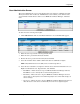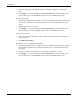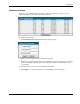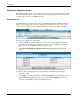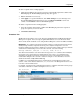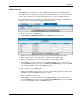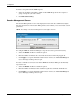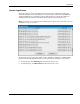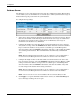HP Rack and Power Manager User Guide
Configuration
User Administration Screen
The User Administration screen is only displayed for users who have administrator rights.
The System Users table on the User Administration screen enables you to add new users,
view information about all users with access to HP Rack and Power Manager, and delete
users.
To add a new user and assign user rights:
1. Click Add New User. The Account Detail and Device Access Profile tables appear.
2. Enter the user’s logon name in the Logon Name field.
3. Enter the user’s password in the Password field.
4. Reenter the user’s password in the Verify Password field.
5. Select the checkbox in the Admin column if the user has administrator rights.
NOTE: Only administrators have the ability to discover and manage devices.
6. Select the user’s default access rights for all new devices from the Default User Access
Rights for All New Devices: dropdown box, and click Set.
— Read/Write—Allows the user to log in to HP Rack and Power Manager and have
Read/Write access to already discovered and managed devices
— Read Only—Allows the user to log in to HP Rack and Power Manager and view
devices that are already discovered and managed (the user cannot make changes to
device settings)
— No Access—Allows the user to log in to HP Rack and Power Manager but does not
allow the user to view devices to which they have No Access rights assigned
HP Rack and Power Manager User Guide 4-13
HP CONFIDENTIAL Codename: Swordfish Part Number: 311371-002 Last Saved On: 2/3/04 3:15 PM