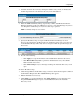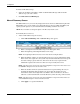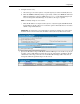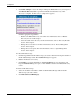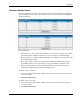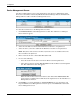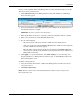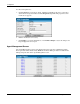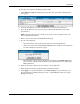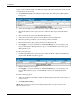HP Rack and Power Manager User Guide
Configuration
Agents can be manually added to the Managed Agents table before being discovered. To add
an agent that is not discovered:
1. Click Add New Agent on the Managed Agents table. The Add Agent to Managed List
box appears.
2. Select the radio button to the left of the New Agent at this IP address: field.
3. Enter the IP address of the agent you want to add in the New Agent at this IP address:
field.
4. Enter a name for the agent in the With This Name field.
5. Select the location of the agent from the At This Location dropdown box.
6. Enter the operating system the agent is running on in the O/S field.
7. Enter the function that this system performs in the Function field.
8. Click Apply to accept the information, click Undo Changes to reject all changes and
keep the Add Agent to Managed List box open, or click Cancel to return to the Agent
Management screen.
To edit a managed agent:
1. Click the hyperlink for the agent you want to edit in the Name column of the Managed
Agents table. The Edit Agent box appears.
2. Edit the information as necessary.
3. Click Apply to accept the information, click Undo Changes to reject all changes and
keep the Edit Agent box open, or click Cancel to return to the Agent Management
screen.
To delete a managed agent:
1. Select the checkbox in the Delete column of the Managed Agents table for the agent you
want to remove.
2. Click Delete Selection(s).
NOTE: When you delete an agent from the Managed Agents table, the agent is relisted on the
Discovery Results screen.
4-12 HP Rack and Power Manager User Guide
HP CONFIDENTIAL Codename: Swordfish Part Number: 311371-002 Last Saved On: 2/3/04 3:15 PM