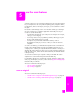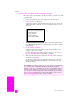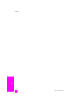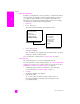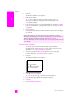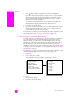User's Manual
reference guide
use the fax features
57
fax
4 Press Start Black.
Pressing Start Black scans the first page to memory. After the page has
been scanned, the front panel prompts you to scan another page.
5 Press 1 (Yes) to fax another page or 2 (No) if you do not have another
page to fax.
send a two-page black-and-white fax
You can send a two-page (or more) fax in black and white from your HP PSC.
Note: You can also send a color original or photo fax. For more
information, see send a color original or photo fax on page 57.
1 Load the first page face down on the right front corner of the glass.
For more information, see load an original on page 11.
2 Press Fax.
The Enter Fax Number screen appears.
3 Enter the fax number.
Tip: To enter a three-second pause within a number sequence,
press the pound (#) button repeatedly, until a dash appears on the
color graphics display.
4 Press Start Black.
Pressing Start Black scans the first page to memory. After the page has
been scanned, the front panel prompts you to scan another page.
5 Press 1 (Yes) to scan another page.
6 When prompted, remove the first page from the glass and load the
second page.
7 Press OK to fax the second page.
After the pages are scanned into memory, the HP PSC dials the number
and then sends the fax.
send a color original or photo fax
You can fax a color original or photo from your HP PSC. When sending a color
fax, if your HP PSC determines that the recipient’s fax machine supports only
black-and-white faxes, the HP PSC will send the fax in black and white.
We recommend that you use only color originals for color faxing.
1 Load your original face down on the right front corner of the glass.
For more information, see load an original on page 11.
Tip: To center a 4 by 6 inch (10 by 15 cm) photo, place the
photo on the center of a blank letter- or A4-size paper, and then
place the original on the glass.
Did you know that you can send a fax from your computer by using the
HP Director software that comes with your HP PSC? You can also create and
attached a computer-generated cover page with your fax. It’s easy.
For more information, see the onscreen hp photo & imaging help that came with
your software.