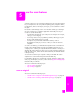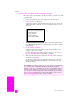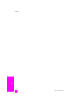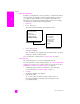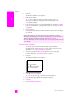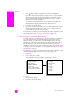User's Manual
hp psc 2400 series
chapter 5
52
scan
send the scan to a computer connected directly to the hp psc
Follow these steps if your HP PSC is directly connected to a computer via a USB
or parallel cable.
1 Load your original face down in the right front corner of the glass.
2 Press Scan, if it is not already lit.
A Scan Menu appears, listing destinations that are set up to scan to. The
default destination is whichever one you selected the last time you used
this menu.
3 To select the default destination, press OK. To select another destination,
press to highlight the destination and press OK, or just enter its number
on the keypad.
4 Press Start Black or Start Color.
A preview image of the scan appears in the HP Scan window on the
computer, where you can edit it.
For more information about editing a preview image, see the onscreen
hp photo & imaging help that came with your software.
5 Make any edits to the preview image in the HP Scan window. When you
have finished, click Accept.
The HP PSC sends the scan to the selected destination. If you chose the
HP Photo & Imaging Gallery (HP Gallery), it automatically opens and
displays the image.
The HP Gallery has many tools that you can use to edit your scanned image.
You can improve the overall image quality by adjusting the brightness,
sharpness, color tone, or saturation. You can also crop, straighten, rotate, or
resize the image. When the scanned image looks just the way you want it,
you can open it in another application, send it via e-mail, save it to a file, or
print it. For more information about using the HP Gallery, see the onscreen
hp photo & imaging help that came with your software.
Scan Menu
1. HP Photo & Imaging Gallery
2. HP Instant Share
3. MS Powerpoint
4. Adobe Photoshop
5. Photo Memory Card